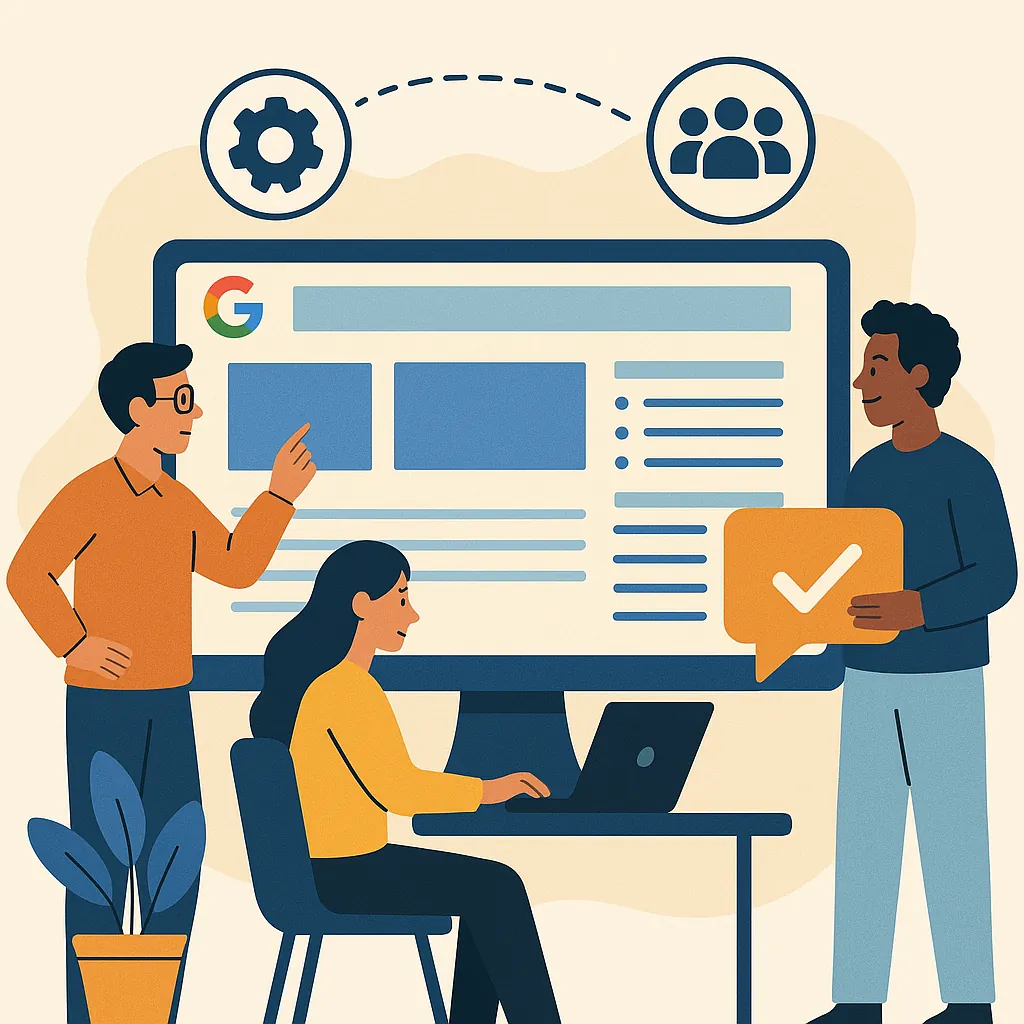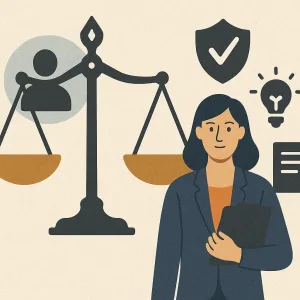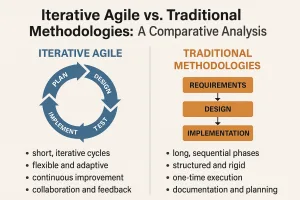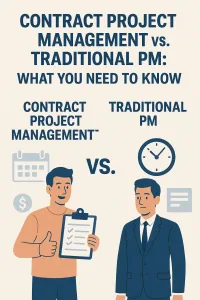Introduction to Google Sites
Effective collaboration is essential for success. Google Sites emerges as a powerful tool that facilitates seamless teamwork by allowing project teams to create and manage collaborative project sites. This section will provide an overview of Google Sites, highlight its benefits for project management, and briefly discuss its integration with other Google Workspace tools.
Overview of Google Sites as a Collaborative Tool
Google Sites is a user-friendly platform that enables teams to build websites without requiring extensive technical skills. It allows users to create a centralized space where project-related information can be shared, organized, and accessed by all team members. With its intuitive drag-and-drop interface, teams can easily add text, images, documents, and other multimedia elements to their project sites, making it a versatile option for various project needs.
Benefits of Using Google Sites for Project Management
- Centralized Information Hub: Google Sites serves as a single source of truth for project documentation, timelines, and updates. This centralization helps reduce confusion and ensures that all team members have access to the latest information.
- Real-Time Collaboration: Team members can collaborate in real-time, making it easy to edit content, share feedback, and make updates instantly. This feature enhances communication and keeps everyone on the same page.
- Customizable Templates: Google Sites offers a variety of templates that can be tailored to fit the specific needs of a project. This flexibility allows teams to create a site that reflects their unique workflows and branding.
- User-Friendly Interface: The platform is designed for ease of use, allowing team members of all technical backgrounds to contribute to the site. This accessibility encourages participation and engagement from all stakeholders.
- Version Control: Google Sites automatically saves changes, allowing teams to track revisions and revert to previous versions if necessary. This feature is crucial for maintaining the integrity of project documentation.
Integration with Other Google Workspace Tools
One of the standout features of Google Sites is its seamless integration with other Google Workspace tools, such as Google Drive, Google Docs, Google Sheets, and Google Calendar. This integration allows teams to embed documents, spreadsheets, and calendars directly into their project site, streamlining workflows and enhancing productivity. For instance, project timelines created in Google Sheets can be easily linked to the site, ensuring that all team members have access to up-to-date schedules.
Google Sites is an invaluable tool for project management, providing a collaborative platform that enhances communication, organization, and efficiency. By leveraging its features and integrations, project teams can create a cohesive environment that fosters teamwork and drives project success.
Setting Up Your Google Site
Creating a collaborative project site using Google Sites can significantly enhance teamwork and streamline project management. This section will guide you through the process of setting up your Google Site, ensuring that your project team can collaborate effectively.
Step-by-Step Instructions on Creating a New Site
- Access Google Sites:
- Go to the Google Sites homepage by navigating to Google Sites.
- Ensure you are logged into your Google account.
- Create a New Site:
- Click on the “+” button (usually located at the bottom right corner) to start a new site.
- A blank site will open, ready for customization.
- Name Your Site:
- In the top left corner, click on “Untitled Site” to enter a name for your project site. This name will help team members identify the project easily.
- Set Up the Homepage:
- Use the editing tools to add a title, text, images, and other content to your homepage. This is where you can provide an overview of the project.
- Add Pages:
- Click on the “Pages” tab on the right sidebar to create additional pages for different aspects of your project (e.g., Tasks, Resources, Team Members).
- Use the “+” button to add new pages and organize them in a way that makes sense for your project.
Choosing a Template That Fits the Project Type
- Explore Available Templates: Google Sites offers various templates tailored for different project types. When creating your site, consider selecting a template that aligns with your project’s goals and audience.
- Templates can provide a structured layout, making it easier to organize information and resources.
- Select a Template: After clicking the “+” button to create a new site, you can choose from the template gallery. Look for options like “Project,” “Team,” or “Event” that best suit your needs.
Customizing the Site’s Layout and Design to Match the Project Branding
- Adjust the Layout: Use the “Insert” tab to add elements such as text boxes, images, and embedded content. You can drag and drop these elements to arrange them according to your preferences.
- Consider using sections to separate different types of content, making it easier for team members to navigate.
- Incorporate Branding Elements: To ensure your site reflects your project’s branding, customize the colors, fonts, and logos. Click on the “Themes” tab to select a theme that aligns with your brand identity.
- Upload your project logo and use consistent color schemes to create a cohesive look.
- Preview and Publish: Once you are satisfied with the layout and design, click on the “Preview” button to see how your site will look to visitors.
- If everything looks good, hit the “Publish” button to make your site live. You can choose who can view your site by adjusting the sharing settings.
By following these steps, you can create a Google Site that serves as a central hub for your project, facilitating communication and collaboration among team members. This setup not only enhances productivity but also ensures that everyone is on the same page throughout the project lifecycle.
Adding Essential Content and Features
Creating a collaborative project site using Google Sites can significantly enhance teamwork and streamline project management. To ensure your Google Site is effective and engaging, it’s important to incorporate essential content and features that facilitate communication, organization, and accountability among team members. Here are some key points to consider:
1. Incorporating Project Documents
- Google Docs and Sheets: Embed Google Docs and Sheets directly into your Google Site to provide easy access to project documents. This allows team members to view and edit documents in real-time, ensuring everyone is on the same page. You can create a dedicated section for important documents, such as project proposals, meeting notes, and reports, making it easy for team members to find what they need without searching through emails or multiple folders.
- Version Control: Utilize the version history feature in Google Docs and Sheets to keep track of changes made to documents. This is particularly useful for collaborative projects where multiple team members contribute to the same files, as it allows you to revert to previous versions if necessary.
2. Embedding Calendars
- Google Calendar Integration: Embed a Google Calendar into your Google Site to keep track of project timelines, deadlines, and important meetings. This feature allows team members to see upcoming events at a glance, helping them manage their time effectively. You can create a shared calendar specifically for the project, ensuring that all relevant dates are visible to everyone involved.
- Reminders and Notifications: Encourage team members to set reminders for key deadlines and milestones within the calendar. This proactive approach helps maintain accountability and ensures that tasks are completed on time.
3. Adding Task Lists and Progress Trackers
- Task Lists: Create a task list using Google Tasks or a Google Sheet to outline individual responsibilities and deadlines. This can be embedded into your Google Site, allowing team members to check off completed tasks and see what still needs to be done. Clear visibility of tasks promotes accountability and encourages team members to stay on track.
- Progress Trackers: Implement progress tracking tools, such as Gantt charts or Kanban boards, to visualize the status of various project components. Google Sheets can be used to create these trackers, which can then be embedded into your site. This visual representation of progress helps the team identify bottlenecks and adjust plans as necessary.
By incorporating these essential content and features into your Google Site, you can create a dynamic and collaborative environment that enhances teamwork and project management. This approach not only streamlines communication but also fosters a sense of ownership and accountability among team members, ultimately leading to more successful project outcomes.
Enhancing Collaboration with Google Sites
Google Sites is a powerful tool for project teams and collaborative organizations looking to streamline their teamwork and communication. By setting up a collaborative project site, teams can enhance their productivity and ensure that everyone is on the same page. Here are some key features and strategies to leverage Google Sites for effective project management:
- Utilizing Comment Features for Feedback and Discussions: One of the standout features of Google Sites is its commenting capability. Team members can leave comments directly on the site, allowing for real-time feedback and discussions. This feature is particularly useful for reviewing project updates, documents, or any content shared on the site. By enabling comments, teams can foster an open dialogue, ensuring that all voices are heard and that feedback is incorporated promptly.
- Setting Permissions for Team Members and Stakeholders: Effective collaboration requires clear boundaries regarding who can access and edit project information. Google Sites allows project managers to set specific permissions for team members and stakeholders. This means you can control who can view, comment on, or edit the site, ensuring that sensitive information is protected while still allowing for collaborative input. By managing permissions effectively, teams can maintain a secure environment that encourages participation without compromising confidentiality.
- Integrating Google Meet Links for Virtual Meetings: In today’s remote work environment, virtual meetings are essential for maintaining team cohesion. Google Sites makes it easy to integrate Google Meet links directly into your project site. By embedding these links, team members can quickly access virtual meetings without having to navigate away from the site. This integration not only saves time but also ensures that all meeting details are centralized, making it easier for team members to stay organized and informed.
By leveraging these collaborative features of Google Sites, project teams can enhance their communication and teamwork, leading to more successful project outcomes. Whether you are managing a small team or a large organization, Google Sites provides the tools necessary to create a cohesive and collaborative project environment.
Best Practices for Managing Your Project Site
Creating a collaborative project site using Google Sites can significantly enhance teamwork and streamline project management. To ensure that your Google Site remains effective and engaging, consider the following best practices:
1. Regular Updates and Content Management Strategies
- Establish a Content Calendar: Schedule regular updates to keep the site fresh and relevant. This could include project milestones, meeting notes, and important announcements. A content calendar helps in planning and ensures that all team members are aware of upcoming updates.
- Version Control: Utilize Google Sites’ version history feature to track changes made to the site. This allows you to revert to previous versions if necessary and helps maintain a clear record of updates.
- Organize Content Logically: Structure the site with clear navigation and categorized sections. Use headings, subheadings, and bullet points to make information easily accessible. This organization aids team members in finding the information they need quickly.
2. Encouraging Team Members to Contribute
- Assign Roles and Responsibilities: Designate specific team members to manage different sections of the site. This not only distributes the workload but also encourages ownership and accountability.
- Create a Contribution Guide: Provide guidelines on how team members can contribute content, such as adding updates, uploading documents, or sharing resources. This guide can help maintain consistency in the site’s appearance and tone.
- Foster a Collaborative Culture: Encourage team members to share their insights, feedback, and ideas on the site. Consider implementing a section for team members to post questions or suggestions, fostering an environment of open communication.
3. Tracking Site Usage and Engagement Metrics
- Utilize Google Analytics: Integrate Google Analytics with your Google Site to track visitor metrics. This data can provide insights into which sections are most visited, how long users stay on the site, and what content is most engaging.
- Conduct Regular Surveys: Periodically survey team members to gather feedback on the site’s usability and content. This can help identify areas for improvement and ensure that the site meets the team’s needs.
- Adjust Based on Feedback: Use the insights gained from analytics and surveys to make informed decisions about content updates and site structure. Continuous improvement based on user engagement will keep the site relevant and useful.
By implementing these best practices, project teams can optimize their Google Sites for effective collaboration, ensuring that all members are informed, engaged, and able to contribute to the project’s success.
Conclusion
Utilizing Google Sites for project collaboration offers a multitude of benefits that can significantly enhance teamwork and project management efficiency. Here are the key takeaways:
- Streamlined Communication: Google Sites provides a centralized platform where team members can easily share updates, documents, and resources, ensuring everyone is on the same page. This reduces the chances of miscommunication and keeps the project moving forward smoothly.
- Customizable and User-Friendly: The intuitive interface of Google Sites allows users to create tailored project sites without needing extensive technical skills. This means that project teams can focus more on their work rather than getting bogged down by complicated setups.
- Real-Time Collaboration: With Google Sites, team members can collaborate in real-time, making it easy to edit documents, share feedback, and make decisions quickly. This fosters a more dynamic and responsive project environment.
- Integration with Google Workspace: Google Sites seamlessly integrates with other Google Workspace tools, such as Google Docs, Sheets, and Drive. This integration allows for easy access to all project-related materials in one place, enhancing productivity.
Find out more about Shaun Stoltz https://www.shaunstoltz.com/about/.
This post was written by an AI and reviewed/edited by a human.