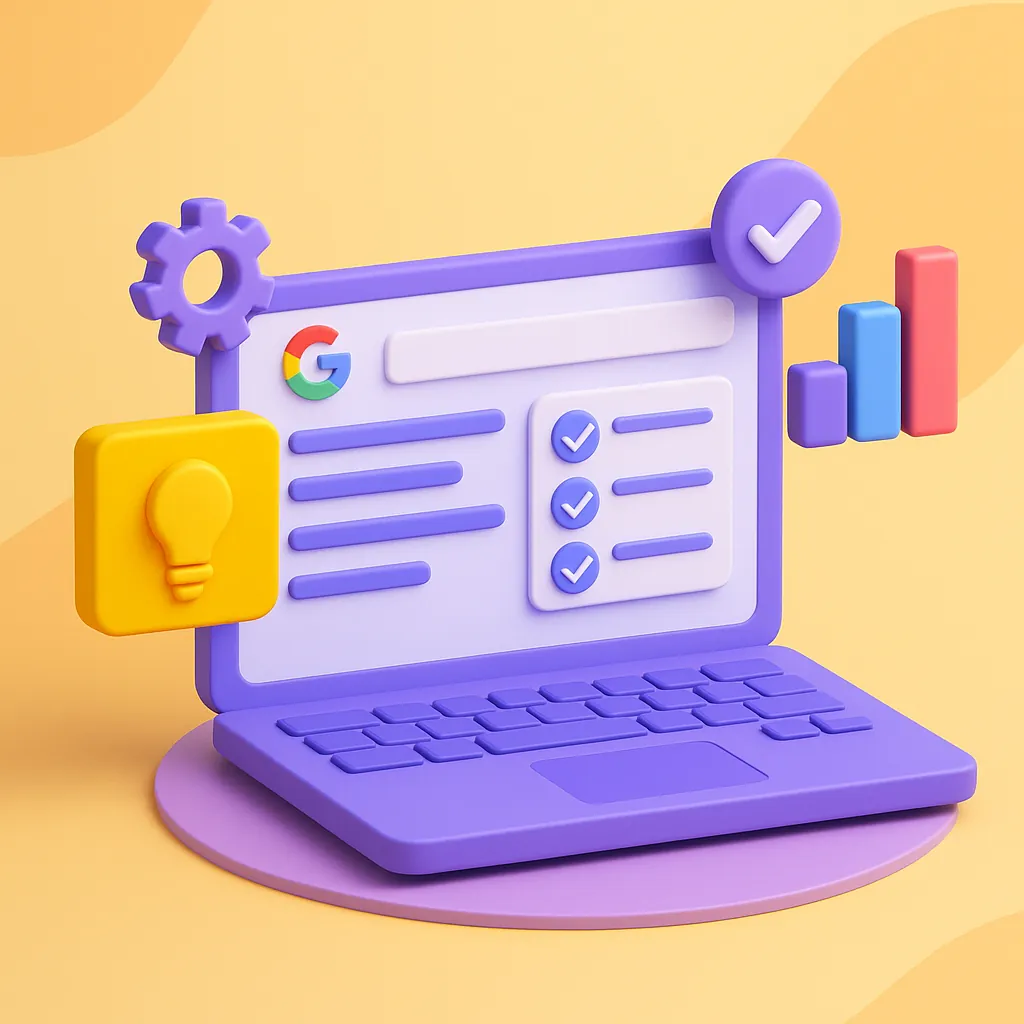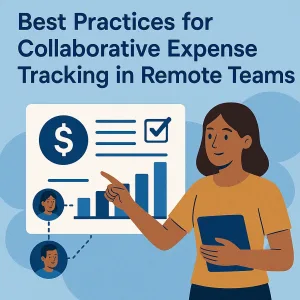Introduction
In the fast-paced world of project management, effective organization and communication are paramount. One tool that has gained traction among project managers and team members is Google Keep. This versatile application serves as a powerful note-taking and task management tool, allowing users to capture ideas, create to-do lists, and collaborate seamlessly with team members.
Google Keep offers a user-friendly interface that integrates well with other Google services, making it an ideal choice for those already utilizing the Google ecosystem. Its features, such as color-coded notes, labels, and reminders, empower project managers to stay organized and focused on their objectives.
Effective note-taking and task management are critical components of successful project management. They ensure that important information is captured, tasks are tracked, and team members remain aligned on project goals. By leveraging tools like Google Keep, project managers can enhance their productivity and streamline their workflows.
In this section, we will explore how Google Keep can be integrated into your project management practices. We will discuss its key features and demonstrate how it can improve your note-taking and task management processes, ultimately leading to more successful project outcomes.
Understanding Google Keep
Google Keep is a versatile note-taking and task management application that is part of the Google Workspace suite. It is designed to help users capture ideas, organize tasks, and collaborate effectively, making it an excellent tool for project managers and team members. Here’s an overview of its interface, functionalities, key features, and integration capabilities.
Description of Google Keep’s Interface and Functionalities
- User-Friendly Interface: Google Keep boasts a clean and intuitive interface that allows users to quickly create and manage notes. The layout is visually appealing, with a card-based design that makes it easy to view multiple notes at a glance.
- Cross-Platform Accessibility: Available on web and mobile platforms (iOS and Android), Google Keep ensures that users can access their notes and tasks from anywhere, facilitating seamless project management on the go.
- Search Functionality: The powerful search feature allows users to find notes quickly by keywords, colors, or labels, enhancing efficiency in retrieving important information.
Key Features
- Notes: Users can create text notes that can include images, drawings, and voice memos. This flexibility allows project managers to capture ideas in various formats, catering to different preferences and needs.
- Lists: Google Keep enables the creation of checklists, which are particularly useful for task management. Team members can create to-do lists for project tasks, ensuring that everyone stays on track and accountable.
- Reminders: The reminder feature allows users to set time-based or location-based alerts for tasks. This ensures that important deadlines are not missed, helping project managers keep their teams organized and focused.
- Labels: Users can categorize notes and tasks using labels, making it easier to organize and filter information. This feature is particularly beneficial for managing multiple projects or different aspects of a single project.
Integration Capabilities with Other Google Workspace Tools
- Google Docs and Sheets: Google Keep integrates seamlessly with Google Docs and Sheets, allowing users to easily insert notes and lists into documents or spreadsheets. This integration enhances collaboration and ensures that all project-related information is centralized.
- Google Calendar: Users can link reminders from Google Keep to Google Calendar, providing a comprehensive view of deadlines and tasks. This synchronization helps project managers plan their schedules more effectively.
- Collaboration Features: Google Keep allows users to share notes and lists with team members, facilitating collaboration. Team members can edit shared notes in real-time, ensuring that everyone is on the same page.
Google Keep is a powerful tool for project management that enhances note-taking and task management through its user-friendly interface, key features like notes, lists, reminders, and labels, and its integration capabilities with other Google Workspace tools. By incorporating Google Keep into their workflows, project managers and team members can improve organization, communication, and overall project efficiency.
Setting Up Google Keep for Project Management
Integrating Google Keep into your project management workflow can significantly enhance your note-taking and task management capabilities. Here’s a guide on how to set up Google Keep effectively for your projects.
1. Creating a Google Account and Accessing Google Keep
To get started with Google Keep, you first need a Google account. If you don’t have one, follow these steps:
- Sign Up for a Google Account: Visit the Google account creation page and fill in the required information. Once your account is created, you can access all Google services, including Google Keep.
- Access Google Keep: You can access Google Keep through the web by visiting keep.google.com or by downloading the Google Keep app on your mobile device from the Google Play Store or Apple App Store. Once logged in, you’ll have a clean interface to start organizing your notes and tasks.
2. Organizing Notes and Tasks Using Labels and Colors
Google Keep offers various features to help you organize your notes and tasks effectively:
- Using Labels: Create labels for different projects or categories. For instance, if you are managing multiple projects, you can create labels like “Project A,” “Project B,” etc. This allows you to filter and find relevant notes quickly.
- Color Coding: Assign different colors to your notes based on priority or project type. For example, you might use red for urgent tasks, green for completed tasks, and blue for ongoing projects. This visual differentiation helps in quickly identifying the status of various tasks at a glance.
3. Creating Project-Specific Notebooks or Tags for Better Organization
To further enhance your organization within Google Keep, consider the following strategies:
- Project-Specific Notebooks: While Google Keep does not have a traditional notebook feature, you can simulate this by using labels effectively. Group all notes related to a specific project under a common label, making it easier to access all relevant information in one place.
- Utilizing Tags: In addition to labels, you can use keywords in your notes to tag them. For example, if you are working on a marketing project, you might include tags like “marketing,” “strategy,” or “budget” within the notes. This allows for a more granular search capability when you need to retrieve specific information.
By following these steps, project managers and team members can set up Google Keep to streamline their project management processes, ensuring that all notes and tasks are organized and easily accessible. This not only enhances productivity but also fosters better collaboration among team members.
Enhancing Note-Taking with Google Keep
In the fast-paced world of project management, effective note-taking is crucial for capturing ideas, decisions, and action items during meetings and brainstorming sessions. Google Keep, a versatile note-taking application, can significantly enhance this aspect of project management. Here’s how project managers and team members can leverage Google Keep to streamline their note-taking processes:
- Utilizing Voice Notes for Capturing Ideas on the Go: One of the standout features of Google Keep is its ability to record voice notes. This is particularly useful for project managers who may find themselves in situations where typing is impractical, such as during a meeting or while commuting. By simply tapping the microphone icon, users can quickly capture their thoughts and ideas verbally. This feature not only saves time but also ensures that no valuable insights are lost, allowing for a more fluid and dynamic brainstorming process.
- Collaborative Note-Taking: Google Keep excels in facilitating collaboration among team members. Users can easily share notes with colleagues, enabling real-time collaboration on ideas and project details. This feature is particularly beneficial during team meetings, where multiple perspectives can be integrated into a single note. Team members can add comments, make edits, and contribute to the note, ensuring that everyone is on the same page and that all relevant information is captured. This collaborative approach fosters a sense of ownership and accountability among team members, enhancing overall project cohesion.
- Using Checklists for Meeting Agendas and Action Items: Google Keep’s checklist feature is an invaluable tool for organizing meeting agendas and tracking action items. Project managers can create checklists that outline the topics to be discussed during a meeting, ensuring that all critical points are covered. After the meeting, action items can be transformed into checklists, allowing team members to track their progress on assigned tasks. This not only helps in maintaining focus during meetings but also provides a clear framework for follow-up actions, enhancing accountability and productivity.
By integrating Google Keep into your project management workflow, you can significantly improve the efficiency of your note-taking process. The combination of voice notes, collaborative features, and checklists makes it an ideal tool for capturing and organizing information, ultimately leading to more effective project management outcomes.
Task Management and Reminders
Effective task management is crucial for ensuring that projects stay on track and deadlines are met. Google Keep, a versatile note-taking and task management tool, can significantly enhance your workflow. Here’s how to leverage Google Keep for effective task management:
Creating To-Do Lists and Setting Reminders for Deadlines
- To-Do Lists: Google Keep allows users to create simple and effective to-do lists. You can easily add tasks by typing them into a new note and checking them off as you complete them. This feature helps keep track of what needs to be done and provides a sense of accomplishment as tasks are completed.
- Setting Reminders: One of the standout features of Google Keep is its ability to set reminders. You can assign specific deadlines to tasks, ensuring that you receive notifications when a task is due. This is particularly useful for project managers who need to keep their teams accountable and on schedule. Reminders can be set based on time or location, making it easier to manage tasks in context.
Prioritizing Tasks with Color Coding and Labels
- Color Coding: Google Keep offers a color-coding feature that allows users to visually prioritize tasks. By assigning different colors to notes, you can quickly identify high-priority tasks versus those that are less urgent. For example, you might use red for urgent tasks, yellow for important but not immediate tasks, and green for low-priority items. This visual differentiation helps project managers and team members focus on what needs immediate attention.
- Labels: In addition to color coding, Google Keep allows you to create labels for your notes. This feature enables you to categorize tasks by project, team member, or any other criteria that suits your workflow. By organizing tasks with labels, you can easily filter and find relevant tasks, streamlining your project management process.
Integrating Google Keep Tasks with Google Calendar for Better Scheduling
- Seamless Integration: Google Keep integrates smoothly with Google Calendar, allowing you to sync your tasks and reminders with your schedule. When you set a reminder in Google Keep, it can automatically appear in your Google Calendar, ensuring that you have a comprehensive view of your tasks and deadlines.
- Enhanced Scheduling: By integrating Google Keep with Google Calendar, project managers can better allocate time for tasks. This integration helps in visualizing how tasks fit into the overall project timeline, making it easier to adjust schedules as needed. Team members can also benefit from this integration by having a clear understanding of their responsibilities and deadlines.
Google Keep is a powerful tool for project management that enhances note-taking and task management. By creating to-do lists, setting reminders, prioritizing tasks with color coding and labels, and integrating with Google Calendar, project managers and team members can improve their productivity and ensure that projects are completed on time. Embracing these features can lead to a more organized and efficient project management workflow.
Collaboration Features of Google Keep
Google Keep is a versatile tool that can significantly enhance project management workflows. Here are some key features that make Google Keep an excellent choice for project managers and team members looking to improve their note-taking and task management processes:
- Real-Time Sharing of Notes and Lists: One of the standout features of Google Keep is the ability to share notes and lists with team members instantly. This functionality allows project teams to collaborate in real-time, ensuring that everyone is on the same page. Whether it’s a brainstorming session or a checklist for project tasks, shared notes can be accessed and edited by multiple users simultaneously, fostering a more integrated approach to project management.
- Comments for Feedback and Discussions: Google Keep allows users to add comments to shared notes, which can be invaluable for feedback and discussions. Team members can leave suggestions, ask questions, or provide clarifications directly within the context of the note. This feature not only streamlines communication but also keeps all relevant discussions centralized, making it easier to track decisions and ideas as they evolve.
- Tracking Updates and Changes: When working collaboratively, it’s crucial to keep track of updates and changes made to shared notes. Google Keep provides a straightforward way to monitor these modifications, allowing team members to see who made changes and when. This transparency helps maintain accountability and ensures that all team members are aware of the latest information, reducing the risk of miscommunication and errors.
Incorporating Google Keep into your project management workflow can enhance collaboration among team members, making it easier to share ideas, provide feedback, and stay updated on project developments. By leveraging these collaborative features, project managers can create a more cohesive and efficient working environment.
Best Practices for Using Google Keep in Project Management
Google Keep is a versatile tool that can significantly enhance your project management workflow, particularly in the areas of note-taking and task management. Here are some actionable tips to maximize its effectiveness:
- Regularly Review and Update Notes and Tasks: Schedule consistent intervals to review your notes and tasks in Google Keep. This practice ensures that you stay on top of your project requirements and deadlines. By regularly updating your notes, you can capture new ideas, track progress, and adjust your plans as necessary. This habit not only keeps your information current but also helps in maintaining clarity and focus on project goals.
- Utilize Keyboard Shortcuts for Efficiency: Familiarize yourself with Google Keep’s keyboard shortcuts to streamline your workflow. For instance, using shortcuts to create new notes, check off completed tasks, or navigate between notes can save you valuable time. This efficiency allows you to focus more on project execution rather than getting bogged down by administrative tasks. Shortcuts can significantly enhance your productivity, especially when managing multiple projects simultaneously.
- Integrate Google Keep with Other Project Management Tools: To create a seamless workflow, consider integrating Google Keep with other project management tools you use, such as Google Drive, Google Calendar, or task management software like Trello or Asana. For example, you can link notes from Google Keep directly to tasks in your project management software, ensuring that all relevant information is easily accessible. This integration helps maintain a cohesive project environment, allowing team members to collaborate effectively and stay informed about project developments.
By implementing these best practices, project managers and team members can leverage Google Keep to enhance their productivity, improve communication, and ensure that all project-related information is organized and easily retrievable.
Conclusion
Integrating Google Keep into your project management workflow can significantly enhance both note-taking and task management, making it an invaluable tool for project managers and team members alike. Here’s a recap of the key benefits:
- Enhanced Note-Taking: Google Keep allows users to capture ideas, meeting notes, and important information quickly and efficiently. Its intuitive interface and ability to organize notes with labels and colors help ensure that critical information is easily accessible when needed.
- Task Management: With Google Keep, users can create to-do lists, set reminders, and track progress on tasks. The ability to share notes and lists with team members fosters collaboration and ensures everyone is on the same page regarding project deliverables.
- Integration with Other Google Services: Google Keep seamlessly integrates with other Google Workspace tools, such as Google Docs and Google Calendar. This connectivity allows for a more streamlined workflow, where notes can be easily converted into documents or tasks can be scheduled directly from reminders.
- Accessibility and Flexibility: Being a cloud-based application, Google Keep is accessible from any device with internet connectivity. This flexibility ensures that team members can stay updated and contribute to project management efforts, whether they are in the office or working remotely.
Find out more about Shaun Stoltz https://www.shaunstoltz.com/about/.
This post was written by an AI and reviewed/edited by a human.