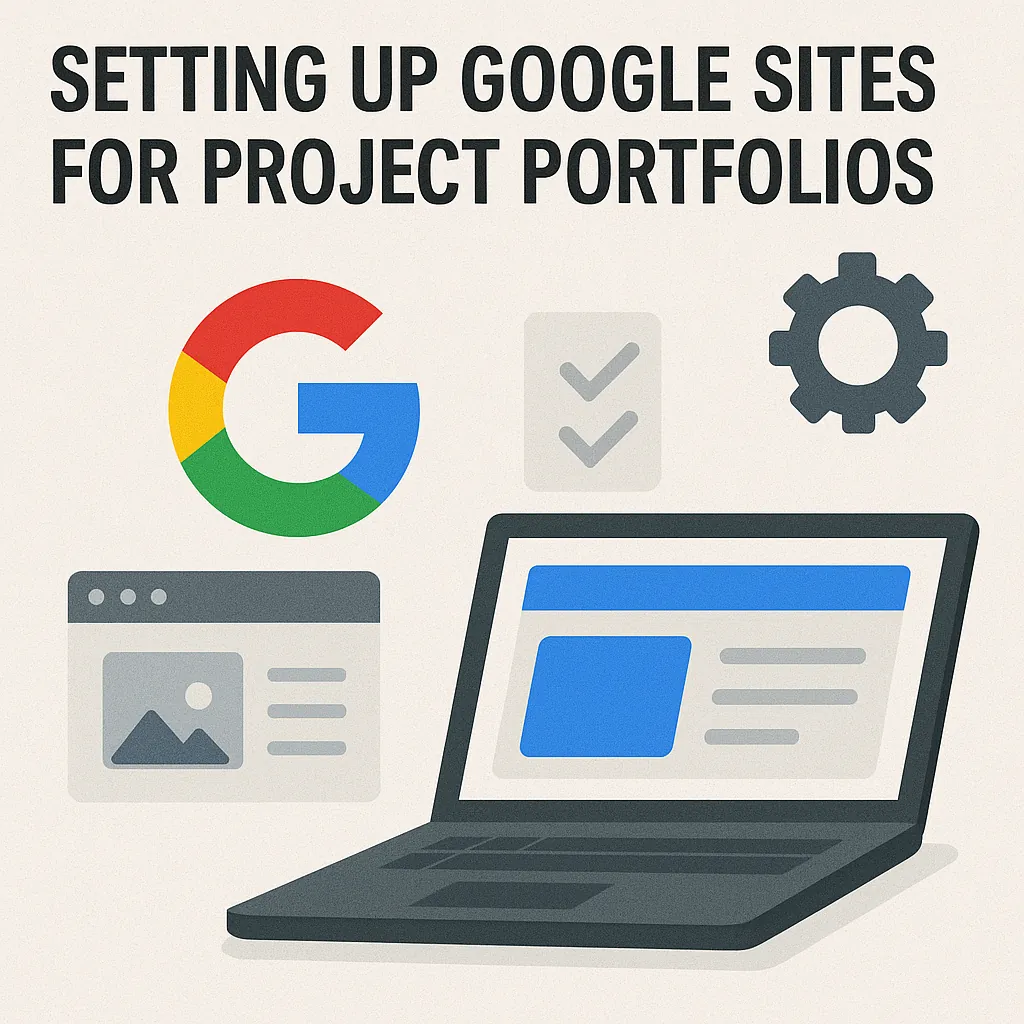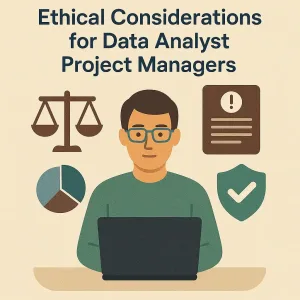Introduction to Google Sites for Project Portfolios
Showcasing your work effectively can significantly enhance your professional reputation and attract new opportunities. One of the most accessible and versatile tools for creating a professional project portfolio is Google Sites. This platform allows users to build visually appealing and organized websites without requiring extensive technical skills. Below, we explore the features of Google Sites, the importance of a professional project portfolio, and why this tool is particularly beneficial for project managers and freelancers.
Overview of Google Sites and Its Features
Google Sites is a free web-based application that enables users to create and manage websites easily. Here are some of its key features:
- User-Friendly Interface: Google Sites offers a drag-and-drop interface, making it simple for anyone to design a site without needing coding knowledge.
- Integration with Google Workspace: Seamlessly integrate with other Google services such as Google Drive, Docs, Sheets, and Calendar, allowing for easy embedding of documents, spreadsheets, and presentations.
- Customizable Templates: Choose from a variety of templates tailored for different purposes, which can be customized to fit your branding and project needs.
- Collaboration Features: Multiple users can collaborate on a site in real-time, making it ideal for teams working on projects together.
- Responsive Design: Websites created with Google Sites are automatically optimized for mobile devices, ensuring that your portfolio looks great on any screen.
Importance of a Professional Project Portfolio
A professional project portfolio serves as a comprehensive showcase of your skills, experiences, and accomplishments. Here are some reasons why having a well-structured portfolio is crucial:
- Demonstrates Expertise: A portfolio highlights your capabilities and past successes, providing tangible evidence of your expertise to potential clients or employers.
- Builds Credibility: A polished portfolio can enhance your credibility and professionalism, making you stand out in a competitive job market.
- Facilitates Networking: Sharing your portfolio can open doors to networking opportunities, as it provides a platform for others to see your work and reach out for collaborations or job offers.
- Reflects Personal Branding: A well-crafted portfolio allows you to express your personal brand and style, helping you connect with your target audience on a deeper level.
Why Google Sites is a Good Choice for Project Managers and Freelancers
For project managers and freelancers, Google Sites offers several advantages that make it an ideal choice for creating a project portfolio:
- Cost-Effective: As a free tool, Google Sites allows you to create a professional portfolio without incurring additional costs, which is particularly beneficial for freelancers and small businesses.
- Ease of Use: The intuitive design and straightforward functionality mean that even those with minimal technical skills can create an impressive portfolio quickly.
- Accessibility: Being cloud-based, Google Sites allows you to access and update your portfolio from anywhere, ensuring that you can keep your work current and relevant.
- Collaboration and Feedback: The collaborative features enable you to invite colleagues or mentors to review your portfolio, providing valuable feedback that can enhance its quality.
- SEO-Friendly: Google Sites is designed to be search engine friendly, which can help your portfolio gain visibility online, attracting more potential clients or employers.
In conclusion, Google Sites is a powerful tool for project managers and freelancers looking to create a professional project portfolio. Its user-friendly features, cost-effectiveness, and integration with other Google services make it an excellent choice for showcasing your work and enhancing your professional presence.
Getting Started with Google Sites
Creating a professional project portfolio is essential for project managers and freelancers looking to showcase their work effectively. Google Sites offers a user-friendly platform to build and manage your project portfolio. Here’s a guide to help you get started with Google Sites.
How to Access Google Sites via Google Workspace
- Sign in to Google Workspace: Begin by logging into your Google Workspace account. If you don’t have an account, you can create one for free.
- Navigate to Google Sites: Once logged in, you can access Google Sites by clicking on the Google Apps icon (the grid icon) in the upper right corner of your Google homepage. From the dropdown menu, select “Sites.” Alternatively, you can directly visit Google Sites.
Creating a New Site: Step-by-Step Instructions
- Start a New Project: After accessing Google Sites, click on the “+” button (Create) located at the bottom right corner of the screen. This will open a new blank site.
- Choose a Template: Google Sites offers various templates to help you get started. You can select a template that best fits your project portfolio needs or start with a blank site for complete customization.
- Name Your Site: Enter a name for your site in the “Untitled Site” field at the top left. This name will appear in the header and in the URL of your site.
- Customize Your Layout: Use the drag-and-drop interface to add text boxes, images, and other elements. You can also adjust the layout by selecting different sections from the right sidebar.
- Add Pages: To create additional pages for your portfolio, click on the “Pages” tab on the right sidebar, then click the “+” button to add new pages. You can create sections for different projects, testimonials, or a contact page.
- Publish Your Site: Once you are satisfied with your site, click the “Publish” button in the upper right corner. You will be prompted to choose a web address for your site. After publishing, you can share the link with potential clients or colleagues.
Overview of Google Sites Interface and Key Functions
- Navigation Bar: The navigation bar at the top allows you to switch between different pages of your site easily.
- Insert Menu: The “Insert” menu on the right sidebar provides options to add text, images, embedded content, and more. This is where you can enhance your portfolio with multimedia elements.
- Themes: You can customize the look of your site by selecting different themes from the “Themes” tab. This allows you to maintain a consistent and professional appearance throughout your portfolio.
- Preview Function: Use the preview function (the eye icon) to see how your site will look on different devices, ensuring it is mobile-friendly and visually appealing.
By following these steps, you can effectively set up Google Sites for your project portfolio, making it easier to showcase your work to clients and stakeholders. This platform not only enhances your professional image but also simplifies the process of sharing your projects with others.
Designing Your Project Portfolio
Creating a professional project portfolio using Google Sites can significantly enhance your visibility and credibility as a project manager or freelancer. Here are some key points to consider when designing your portfolio effectively:
Choosing a Template That Suits Your Style and Needs
- Explore Available Templates: Google Sites offers a variety of templates tailored for different purposes. Take the time to browse through these options to find one that aligns with your personal brand and the type of projects you want to showcase. Look for templates that emphasize visuals if your work is design-oriented, or those that allow for detailed descriptions if your projects are more technical.
- Consider Your Audience: Think about who will be viewing your portfolio. A template that resonates with your target audience—whether they are potential clients, employers, or collaborators—can make a significant difference. Choose a design that reflects professionalism while also being approachable.
Customizing the Layout and Design Elements
- Personalize Your Portfolio: Once you’ve selected a template, customize it to reflect your unique style. Change colors, fonts, and images to match your branding. Google Sites allows for easy adjustments, so take advantage of this feature to create a cohesive look throughout your portfolio.
- Organize Content Logically: Structure your portfolio in a way that guides visitors through your work. Use sections or pages for different projects, and include a clear navigation menu. This organization helps users find information quickly and enhances their overall experience.
- Incorporate Multimedia: Utilize images, videos, and infographics to make your portfolio more engaging. Visual elements can help illustrate your projects more effectively than text alone. Ensure that all multimedia is high-quality and relevant to the content.
Best Practices for Visual Appeal and User Experience
- Maintain Consistency: Consistency in design elements such as colors, fonts, and spacing is crucial for a professional appearance. This uniformity helps to create a polished look and makes your portfolio easier to navigate.
- Focus on Readability: Ensure that your text is easy to read by choosing appropriate font sizes and styles. Avoid cluttering pages with too much information; instead, use bullet points and headings to break up text and highlight key information.
- Optimize for Mobile Devices: With many users accessing websites via smartphones and tablets, it’s essential to ensure that your Google Sites portfolio is mobile-friendly. Test your site on various devices to confirm that it displays correctly and is easy to navigate.
- Gather Feedback: Before finalizing your portfolio, seek feedback from peers or mentors. They can provide valuable insights into the usability and visual appeal of your site, helping you make necessary adjustments.
By following these guidelines, you can create a compelling project portfolio on Google Sites that effectively showcases your work and attracts potential clients or employers. A well-designed portfolio not only highlights your skills and achievements but also reflects your professionalism and attention to detail.
Adding Content to Your Portfolio
Creating a professional project portfolio using Google Sites is an excellent way for project managers and freelancers to showcase their work effectively. The content you include is crucial in making a strong impression on potential clients or employers. Here are some key insights on what types of content to include in your project portfolio:
Essential Sections
About Me: This section should provide a brief introduction to who you are, your background, and your professional journey. Highlight your experience in project management and any relevant certifications or qualifications. This personal touch helps establish a connection with your audience.
Project Overview: Include a summary of the projects you have worked on. This can be a list or a grid format that provides a snapshot of each project, including the project title, duration, and a brief description. This overview allows viewers to quickly grasp the scope of your work.
Skills: Clearly outline the skills you possess that are relevant to project management. This could include technical skills (like proficiency in project management software), soft skills (such as leadership and communication), and industry-specific knowledge. Use bullet points for clarity and easy reading.
Testimonials: Incorporate quotes or feedback from clients, colleagues, or supervisors. Testimonials add credibility to your portfolio and provide social proof of your capabilities. Ensure that these endorsements are specific and highlight your strengths in project management.
Showcasing Individual Projects
When detailing individual projects, structure and format are key to maintaining viewer engagement. Here are some tips:
Project Structure:
For each project, create a dedicated section that includes:
- Title: A clear and descriptive title for the project.
- Description: A concise overview of the project’s objectives, your role, and the outcomes achieved.
- Challenges and Solutions: Discuss any challenges faced during the project and how you addressed them. This demonstrates problem-solving skills and resilience.
Format:
- Text: Keep paragraphs short and to the point. Use headings and subheadings to break up content.
- Images: Include relevant images that showcase the project, such as screenshots, diagrams, or photos of the project in action.
- Videos: If applicable, add short video clips that provide a walkthrough of the project or highlight key moments.
Incorporating Links to External Resources
To enhance the depth of your portfolio, consider incorporating links to external resources. This could include:
- Project Reports: Link to detailed reports or case studies that provide further insights into your projects. This allows viewers to explore your work in more detail.
- GitHub Repositories: If you have worked on software development projects, linking to your GitHub profile or specific repositories can showcase your coding skills and contributions to open-source projects.
- Professional Profiles: Include links to your LinkedIn profile or other professional networks where potential clients can learn more about your background and connect with you.
By thoughtfully curating the content in your Google Sites portfolio, you can create a compelling showcase of your work that resonates with your target audience, ultimately enhancing your professional presence in the project management field.
Using Google Sites Features for Enhanced Functionality
Creating a professional project portfolio using Google Sites can significantly enhance your visibility and showcase your work effectively. Here are some key features of Google Sites that project managers and freelancers can leverage to create a compelling portfolio:
- Embedding Google Drive Files and Documents: One of the standout features of Google Sites is the ability to embed files directly from Google Drive. This allows you to present your project documents, presentations, and spreadsheets seamlessly within your portfolio. By embedding these files, you provide easy access for potential clients or employers to view your work without needing to download anything. This not only streamlines the user experience but also keeps your portfolio organized and visually appealing.
- Using Calendars and Task Lists: Google Sites allows you to integrate Google Calendar and task lists, which can be particularly useful for showcasing project timelines. By embedding a calendar, you can highlight key project milestones, deadlines, and events, giving viewers a clear understanding of your project management skills and timelines. Additionally, task lists can demonstrate your organizational capabilities and the steps taken to achieve project goals, further enhancing your portfolio’s effectiveness.
- Integrating Google Analytics: To measure the impact of your portfolio, integrating Google Analytics is essential. This tool provides valuable insights into visitor engagement, allowing you to track how many people are viewing your portfolio, which sections are most popular, and how long visitors stay on your site. By analyzing this data, you can make informed decisions about how to improve your portfolio, ensuring it resonates with your target audience and effectively showcases your skills and projects.
By utilizing these features of Google Sites, project managers and freelancers can create a dynamic and professional project portfolio that not only highlights their work but also engages potential clients and employers effectively.
Sharing and Collaborating on Your Portfolio
Creating a professional project portfolio using Google Sites is an excellent way for project managers and freelancers to showcase their work. Once your site is set up, sharing it and collaborating with others becomes essential for maximizing its impact. Here are some key points to consider when sharing and collaborating on your Google Sites portfolio:
1. Publishing Your Google Site and Controlling Sharing Settings
- Publishing Your Site: To make your Google Site accessible to others, you need to publish it. Click on the “Publish” button in the top right corner of the editor. You will be prompted to choose a web address for your site, which will be part of the URL.
- Controlling Sharing Settings: After publishing, you can manage who can view your site. Click on the “Share with others” option. Here, you can set permissions to allow specific individuals or groups to view or edit your site. You can choose to make your site public, accessible only to people with the link, or restricted to specific users. This flexibility ensures that you maintain control over who can see your work while still allowing for collaboration and feedback.
2. Collaborating with Team Members for Input and Feedback
- Inviting Collaborators: Google Sites allows you to invite team members to collaborate on your portfolio. To do this, go to the “Share with others” section and enter the email addresses of your collaborators. You can assign them different roles, such as “Editor” or “Viewer,” depending on the level of access you want to provide.
- Gathering Feedback: Encourage your collaborators to provide input on the content and design of your portfolio. You can use the comment feature to facilitate discussions directly on the site. This real-time collaboration can lead to valuable insights and improvements, ensuring that your portfolio effectively represents your skills and projects.
3. Tips for Promoting Your Portfolio to Potential Clients or Employers
- Utilizing Social Media: Share the link to your Google Sites portfolio on your professional social media profiles, such as LinkedIn, Twitter, or Facebook. This can help you reach a broader audience and attract potential clients or employers.
- Networking: Attend industry events, webinars, or workshops and share your portfolio with attendees. Having a digital portfolio makes it easy to share your work with others in a professional setting.
- Email Outreach: Consider sending personalized emails to potential clients or employers, including a brief introduction and a link to your portfolio. Highlight specific projects that align with their interests or needs to make your outreach more effective.
By effectively sharing and collaborating on your Google Sites portfolio, you can enhance its visibility and ensure that it accurately reflects your capabilities as a project manager or freelancer. This proactive approach not only showcases your work but also opens doors to new opportunities in your career.
Maintaining and Updating Your Project Portfolio
Creating a professional project portfolio using Google Sites is just the beginning; maintaining and updating it is crucial for showcasing your most relevant work and skills. Here are some key points to consider for keeping your portfolio current and impactful:
- Setting a Schedule for Regular Updates: Establishing a routine for updating your portfolio is essential. Consider setting a specific timeframe—such as quarterly or biannually—to review and refresh your content. This schedule will help ensure that your portfolio reflects your latest projects and achievements, making it more appealing to potential clients or employers. Regular updates also allow you to assess your progress and set new goals for your professional development.
- Handling Feedback and Making Improvements: Actively seek feedback from peers, mentors, or clients regarding your portfolio. Constructive criticism can provide valuable insights into how your work is perceived and what areas may need enhancement. Use this feedback to make informed improvements, whether that means refining project descriptions, enhancing visuals, or adding new sections that highlight your evolving skills. Google Sites makes it easy to edit and update content, so take advantage of this flexibility to keep your portfolio polished.
- Importance of Reflecting Recent Projects and Skills: Your portfolio should be a dynamic representation of your professional journey. As you complete new projects or acquire new skills, ensure that these updates are reflected in your portfolio. Highlighting recent work not only demonstrates your current capabilities but also shows your growth and adaptability in the field. This is particularly important in project management, where methodologies and technologies can change rapidly. By showcasing your latest projects, you reinforce your relevance in the industry and attract opportunities that align with your current expertise.
By prioritizing regular updates, actively incorporating feedback, and ensuring your portfolio reflects your most recent work and skills, you can create a compelling and professional project portfolio using Google Sites. This ongoing effort will not only enhance your visibility as a project manager or freelancer but also position you as a proactive and engaged professional in your field.
Conclusion
In conclusion, utilizing Google Sites for creating a professional project portfolio offers numerous advantages that can significantly enhance your visibility and credibility as a project manager or freelancer. Here are the key takeaways:
- User-Friendly Interface: Google Sites provides an intuitive platform that allows users to easily design and customize their portfolios without needing extensive technical skills. This accessibility makes it an ideal choice for busy professionals looking to showcase their work efficiently.
- Integration with Google Workspace: The seamless integration with other Google tools, such as Google Drive, Docs, and Sheets, enables you to effortlessly incorporate various project documents, presentations, and data into your portfolio. This feature not only streamlines the process but also ensures that your portfolio is comprehensive and well-organized.
- Collaboration Features: Google Sites allows for easy collaboration, making it simple to invite team members or stakeholders to view or contribute to your portfolio. This can be particularly beneficial for project managers who want to highlight collaborative projects or gather feedback.
- Responsive Design: With Google Sites, your portfolio will automatically adjust to different screen sizes, ensuring that it looks professional on both desktop and mobile devices. This responsiveness is crucial in today’s digital landscape, where potential clients and employers may access your portfolio from various devices.
- Cost-Effective Solution: As a free tool, Google Sites offers a budget-friendly option for project managers and freelancers who may not have the resources to invest in expensive portfolio software.
Now that you understand the benefits of using Google Sites, it’s time to take action. Start creating and updating your portfolio today to reflect your skills, experiences, and achievements. A well-crafted portfolio can set you apart in a competitive market and open doors to new opportunities.
Find out more about Shaun Stoltz https://www.shaunstoltz.com/about/.
This post was written by an AI and reviewed/edited by a human.