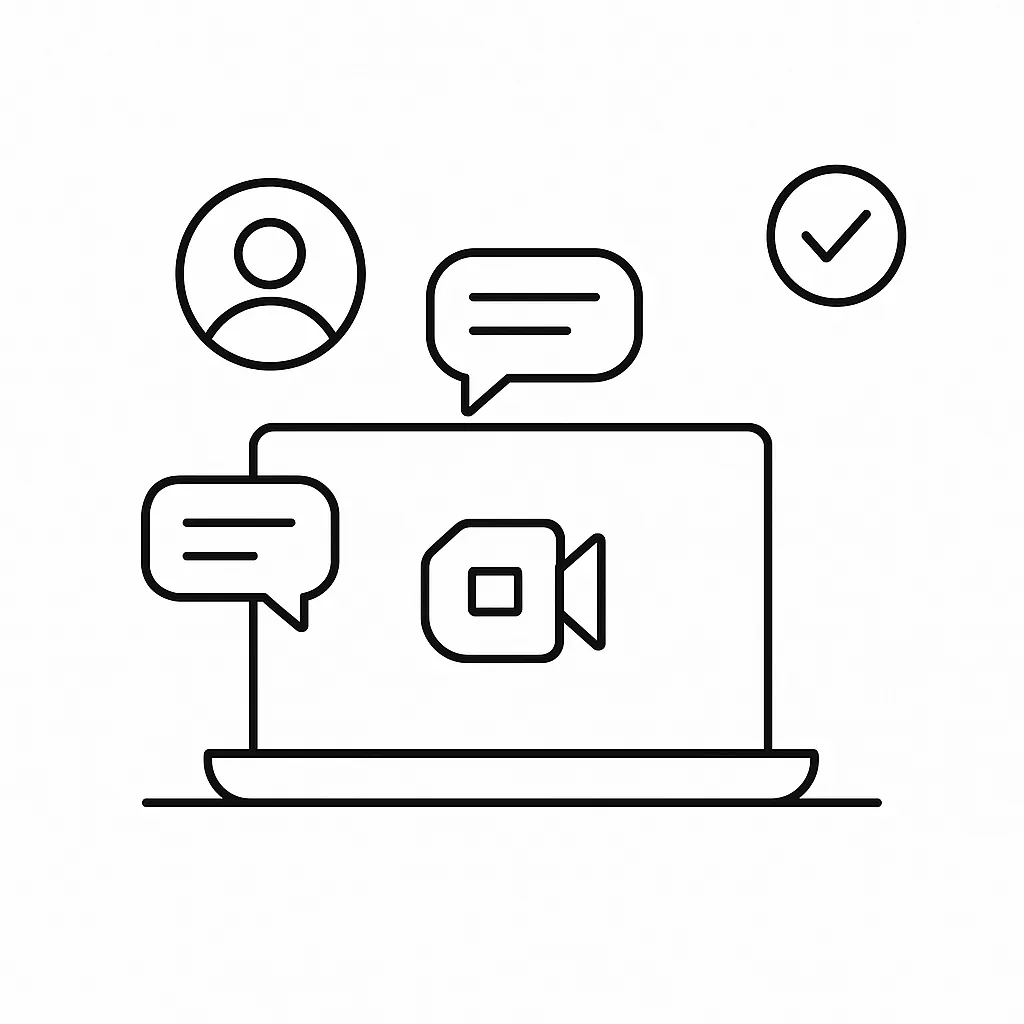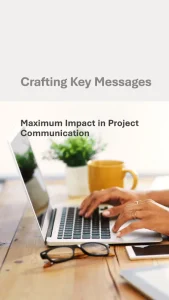Introduction
Work has undergone a significant transformation in recent years, with remote work becoming increasingly prevalent across various industries. This shift has brought about a unique set of challenges for project managers and teams, including maintaining effective communication, fostering collaboration, and ensuring productivity in a virtual environment. As teams become more dispersed, the need for reliable tools that facilitate seamless interaction has never been more critical.
One such tool that has emerged as a cornerstone for virtual project management is Google Meet. This platform not only allows for video conferencing but also integrates with other Google Workspace applications, making it an invaluable resource for remote teams. By leveraging Google Meet, project managers can enhance their team’s communication, streamline workflows, and create a more cohesive working environment, regardless of geographical barriers.
The objective of this blog post is to provide best practices for using Google Meet effectively in the context of virtual project management. We will explore strategies that can help remote project managers optimize their meetings, engage their teams, and ultimately drive project success. By implementing these practices, teams can overcome the challenges of remote work and foster a culture of collaboration and productivity.
Understanding Google Meet: Features and Benefits
Effective communication is paramount. Google Meet has emerged as a powerful tool for facilitating virtual meetings and collaboration among remote teams. This section will delve into the key features and benefits of Google Meet, providing project managers with insights on how to leverage this platform for successful project execution.
Key Features of Google Meet
- Video Conferencing: Google Meet allows for high-quality video calls with up to 250 participants, making it suitable for team meetings, client presentations, and larger group discussions. The platform supports HD video and audio, ensuring clear communication.
- Screen Sharing: Users can easily share their screens during meetings, which is essential for presentations, collaborative work, and troubleshooting. This feature enables team members to visualize documents, spreadsheets, and other materials in real-time.
- Recording: Google Meet offers the ability to record meetings, allowing team members who are unable to attend to catch up later. This feature is particularly useful for maintaining a record of discussions and decisions made during meetings.
- Live Captions: For enhanced accessibility, Google Meet provides live captions during video calls. This feature helps participants follow along, especially in diverse teams where language barriers may exist.
- Integration with Google Workspace: Google Meet seamlessly integrates with other Google Workspace tools, such as Google Calendar and Google Drive. This integration simplifies scheduling meetings and sharing relevant documents, streamlining the workflow for project teams.
Benefits of Using Google Meet for Remote Teams
- Ease of Use: Google Meet is user-friendly, requiring no additional software downloads for participants. Users can join meetings directly from their web browsers or mobile devices, making it accessible for all team members.
- Security Features: Google Meet prioritizes security with features like encryption and secure meeting links. This is crucial for protecting sensitive project information and maintaining confidentiality.
- Cost-Effective: For teams already using Google Workspace, Google Meet is included at no additional cost, making it a budget-friendly option for organizations looking to enhance their virtual collaboration capabilities.
- Scalability: As projects grow, so can the use of Google Meet. The platform can accommodate a wide range of meeting sizes, from small team huddles to large-scale webinars, making it adaptable to various project needs.
Comparison with Other Video Conferencing Tools
When comparing Google Meet to other popular video conferencing tools like Zoom and Microsoft Teams, several unique advantages emerge:
- Integration with Google Workspace: Unlike many competitors, Google Meet’s deep integration with Google Workspace allows for a more cohesive experience when managing projects. Users can easily transition from emails to meetings and document sharing without switching platforms.
- No Time Limits: Google Meet does not impose time limits on meetings for Google Workspace users, unlike some other platforms that restrict meeting durations for free accounts. This is particularly beneficial for project managers who may require longer discussions.
- Simplicity and Accessibility: Google Meet’s straightforward interface and browser-based access make it easier for team members to join meetings without technical hurdles, which can be a common issue with other tools.
Google Meet offers a robust set of features and benefits that make it an ideal choice for remote project management. By understanding and utilizing these capabilities, project managers can enhance communication, collaboration, and overall project success in a virtual environment.
Setting Up Google Meet for Your Team
Google Meet serves as a powerful tool for facilitating communication and collaboration among team members. Here’s a comprehensive guide on how to effectively set up Google Meet for your remote teams, ensuring that your meetings are productive and well-organized.
Step-by-Step Instructions on Creating and Scheduling Meetings
- Access Google Meet: Go to the Google Meet website or open the Google Meet app on your device. You can also access it through Google Calendar.
- Start a New Meeting: Click on the “New Meeting” button. You will have options to start an instant meeting, schedule a meeting for later, or get a meeting link to share.
- Schedule a Meeting: If you choose to schedule a meeting, you will be redirected to Google Calendar. Fill in the meeting details, including the title, date, time, and duration.
- Add a description if necessary, and ensure to select the appropriate time zone.
- Invite Participants: In the “Add guests” section, enter the email addresses of your team members. They will receive an invitation via email with the meeting link.
- Set Meeting Options: Before saving, you can adjust settings such as allowing guests to modify the event or invite others. This is particularly useful for collaborative teams.
- Save and Send Invites: Once all details are filled in, click “Save.” Google Calendar will prompt you to send invitations to your guests. Confirm this to ensure everyone is notified.
Tips for Setting Up a Recurring Meeting for Regular Check-Ins
- Use the Recurrence Feature: When scheduling a meeting in Google Calendar, select the “Does not repeat” dropdown menu. You can choose options like daily, weekly, or monthly, depending on your team’s needs.
- Set a Consistent Time: Choose a time that works for all team members, considering different time zones if applicable. Consistency helps in building a routine.
- Create a Meeting Agenda: For each recurring meeting, prepare an agenda in advance. Share it with participants to ensure everyone comes prepared, which enhances productivity.
- Adjust as Needed: Be flexible with the schedule. If a recurring meeting is no longer necessary or needs to be adjusted, communicate changes promptly to all team members.
How to Manage Meeting Invites and Notifications for Team Members
- Utilize Google Calendar Notifications: Encourage team members to set up notifications for their calendar events. Google Calendar allows users to receive reminders via email or pop-up notifications before the meeting starts.
- Follow Up with Reminders: Send a reminder email or message a day before the meeting, especially for important discussions. This can help ensure attendance and preparation.
- Manage Changes Effectively: If there are changes to the meeting time or agenda, update the Google Calendar event and notify all participants immediately. This helps avoid confusion and ensures everyone is on the same page.
- Encourage RSVP: Ask team members to RSVP to meeting invites. This not only helps in tracking attendance but also allows you to gauge who will be present and who may need to catch up later.
By following these steps and tips, remote project managers can effectively set up Google Meet for their teams, fostering a collaborative environment that enhances communication and project success.
Best Practices for Conducting Meetings
Google Meet serves as a vital tool for facilitating effective communication and collaboration among team members. To maximize the potential of this platform, here are some best practices for conducting meetings that can enhance productivity and engagement.
1. Establish Clear Agendas and Objectives
- Define the Purpose: Before each meeting, create a clear agenda that outlines the topics to be discussed and the objectives to be achieved. This helps participants prepare in advance and stay focused during the meeting.
- Share in Advance: Distribute the agenda to all team members at least a day before the meeting. This allows everyone to come prepared with their thoughts and contributions, leading to more productive discussions.
- Time Management: Allocate specific time slots for each agenda item to ensure that the meeting stays on track and respects everyone’s time. Consider using a timer to keep discussions within the designated time limits.
2. Encourage Participation and Engagement
- Foster an Inclusive Environment: Create a welcoming atmosphere where all team members feel comfortable sharing their ideas and opinions. Encourage quieter members to contribute by directly inviting them to share their thoughts.
- Use Interactive Features: Leverage Google Meet’s features such as polls, Q&A sessions, and chat functions to engage participants actively. This not only makes the meeting more interactive but also helps gather diverse perspectives.
- Follow Up on Contributions: Acknowledge and build on the contributions of team members during the meeting. This reinforces the value of their input and encourages ongoing participation in future discussions.
3. Utilize Breakout Rooms for Smaller Group Discussions
- Divide for Deeper Discussions: When dealing with complex topics, consider using breakout rooms to split participants into smaller groups. This allows for more focused discussions and can lead to more in-depth exploration of specific issues.
- Assign Roles: In breakout rooms, assign roles such as a facilitator or note-taker to ensure that discussions are productive and that key points are captured for later review.
- Reassemble for Sharing: After breakout sessions, bring everyone back to the main meeting to share insights and conclusions. This not only keeps everyone informed but also fosters a sense of teamwork and collaboration.
By implementing these best practices, remote project managers can enhance the effectiveness of their meetings on Google Meet, ensuring that team members remain engaged and productive, even from a distance. These strategies not only improve communication but also contribute to the overall success of virtual project management efforts.
Enhancing Collaboration with Google Meet Tools
Effective communication and collaboration are paramount. Google Meet offers a suite of tools designed to enhance team interactions and streamline project workflows. Here are some strategies for leveraging Google Meet to boost collaboration among remote teams:
- Utilizing Screen Sharing: One of the most powerful features of Google Meet is the ability to share your screen. This tool allows project managers and team members to present ideas, documents, and visual content in real-time. By sharing screens, teams can collaboratively review project plans, discuss design mockups, or analyze data together, ensuring everyone is on the same page. This visual engagement can significantly enhance understanding and foster more productive discussions.
- Recording Meetings: Google Meet provides the option to record meetings, which is invaluable for teams with members in different time zones or those who may be unable to attend live sessions. Recorded meetings can be shared with absent team members, allowing them to catch up on discussions and decisions made during the meeting. This feature not only helps maintain transparency but also serves as a reference point for future discussions, ensuring that all team members have access to the same information.
- Integrating with Google Workspace Tools: Google Meet seamlessly integrates with other Google Workspace tools such as Google Docs, Sheets, and Slides. This integration allows teams to collaborate in real-time on documents while discussing them in a Meet session. For instance, project managers can edit a project timeline in Google Sheets while discussing it live, making it easier to implement changes on the fly. This interconnectedness enhances workflow efficiency and ensures that all team members can contribute to documents and presentations simultaneously.
By effectively utilizing these tools within Google Meet, remote project managers can foster a collaborative environment that enhances communication, ensures accountability, and drives project success. Embracing these strategies will not only improve team dynamics but also lead to more successful project outcomes.
Managing Time Zones and Scheduling Conflicts
Coordinating meetings across different time zones can be one of the most challenging aspects of managing remote teams. However, with the right strategies and tools, project managers can effectively navigate these challenges to ensure productive collaboration. Here are some key points to consider:
Tips for Finding Suitable Meeting Times for Distributed Teams
- Utilize Time Zone Conversion Tools: Leverage online tools like World Time Buddy or Time Zone Converter to quickly identify overlapping working hours among team members. This can help in selecting times that are reasonable for everyone involved.
- Establish Core Hours: Define a set of core hours during which all team members are expected to be available, even if it means some team members may need to adjust their schedules slightly. This creates a common ground for scheduling meetings.
- Rotate Meeting Times: To accommodate team members in different time zones, consider rotating meeting times. This ensures that no single group consistently bears the burden of inconvenient meeting hours.
Using Tools Within Google Meet to Streamline Scheduling
- Google Calendar Integration: Use Google Calendar to schedule meetings directly from Google Meet. This integration allows you to see the availability of team members and automatically adjusts for time zone differences, making it easier to find a suitable time.
- Meeting Polls: Utilize Google Meet’s integration with Google Forms to create polls for potential meeting times. This allows team members to indicate their availability, making it easier to choose a time that works for the majority.
- Reminders and Notifications: Set up reminders for meetings through Google Calendar. This ensures that all participants receive notifications ahead of time, reducing the chances of missed meetings due to time zone confusion.
Creating a Culture of Flexibility and Understanding
- Encourage Open Communication: Foster an environment where team members feel comfortable discussing their availability and any scheduling conflicts. This openness can lead to more effective planning and collaboration.
- Acknowledge Time Zone Differences: Make it a practice to recognize and respect the time zones of all team members. A simple acknowledgment can go a long way in building a supportive team culture.
- Promote Asynchronous Work: Encourage team members to share updates and feedback asynchronously when possible. This reduces the reliance on real-time meetings and allows everyone to contribute at their convenience.
By implementing these strategies, remote project managers can effectively manage time zones and scheduling conflicts, leading to more productive meetings and a cohesive team dynamic. Emphasizing flexibility and understanding will not only enhance collaboration but also foster a positive remote work environment.
Follow-Up Strategies After Meetings
Effective follow-up strategies are crucial for ensuring accountability and maintaining progress. Google Meet, as a powerful tool for virtual meetings, can be complemented by other Google applications to enhance the follow-up process. Here are some best practices for managing follow-ups after meetings:
- Summarizing Meeting Outcomes and Action Items: After each meeting, it is essential to summarize the key outcomes and action items discussed. This can be done by designating a team member to take notes during the meeting. At the end of the session, the facilitator can quickly review these notes to ensure that all important points are captured. A clear summary helps to reinforce decisions made and clarifies responsibilities among team members.
- Using Google Docs for Sharing Meeting Notes: Google Docs is an excellent platform for documenting and sharing meeting notes. After the meeting, the designated note-taker can create a Google Doc that outlines the meeting summary, including action items, responsible parties, and deadlines. This document can be shared with all participants, allowing them to refer back to it as needed. Additionally, Google Docs allows for real-time collaboration, enabling team members to add comments or updates directly to the document, which fosters transparency and keeps everyone informed about progress.
- Setting Timelines for Follow-Ups and Accountability Checks: To ensure that action items are completed, it is important to establish clear timelines for follow-ups. During the meeting, project managers should discuss and agree on deadlines for each action item. After the meeting, these deadlines can be added to the Google Doc, serving as a reference point for accountability. Regular check-ins can be scheduled using Google Calendar to remind team members of upcoming deadlines and to discuss progress on action items. This structured approach not only keeps the team aligned but also encourages a culture of accountability.
By implementing these follow-up strategies, remote project managers can enhance their team’s effectiveness and ensure that projects stay on track. Utilizing Google Meet in conjunction with Google Docs and Calendar creates a cohesive workflow that supports ongoing communication and accountability, ultimately leading to successful project outcomes.
Conclusion
Utilizing Google Meet effectively can significantly enhance team collaboration and communication. As we have explored throughout this blog, Google Meet offers a robust platform for virtual meetings, enabling project managers and their teams to stay connected, share ideas, and drive projects forward, regardless of geographical barriers. Here are the key takeaways:
- Effective Communication: Google Meet facilitates real-time discussions, which are crucial for maintaining clarity and alignment among team members. By leveraging features such as screen sharing and breakout rooms, project managers can ensure that all voices are heard and that discussions remain productive.
- Structured Meetings: Implementing a structured approach to meetings—such as setting clear agendas and time limits—can help maximize the efficiency of Google Meet sessions. This not only keeps the team focused but also respects everyone’s time, fostering a culture of accountability.
- Engagement Strategies: Encouraging participation through interactive elements like polls and Q&A sessions can enhance engagement during meetings. This is particularly important in a remote setting where team members may feel disconnected.
- Follow-Up and Documentation: Utilizing Google Meet’s recording feature allows teams to revisit discussions and decisions made during meetings. Coupled with effective note-taking, this practice ensures that important information is documented and accessible for future reference.
Find out more about Shaun Stoltz https://www.shaunstoltz.com/about/.
This post was written by an AI and reviewed/edited by a human.