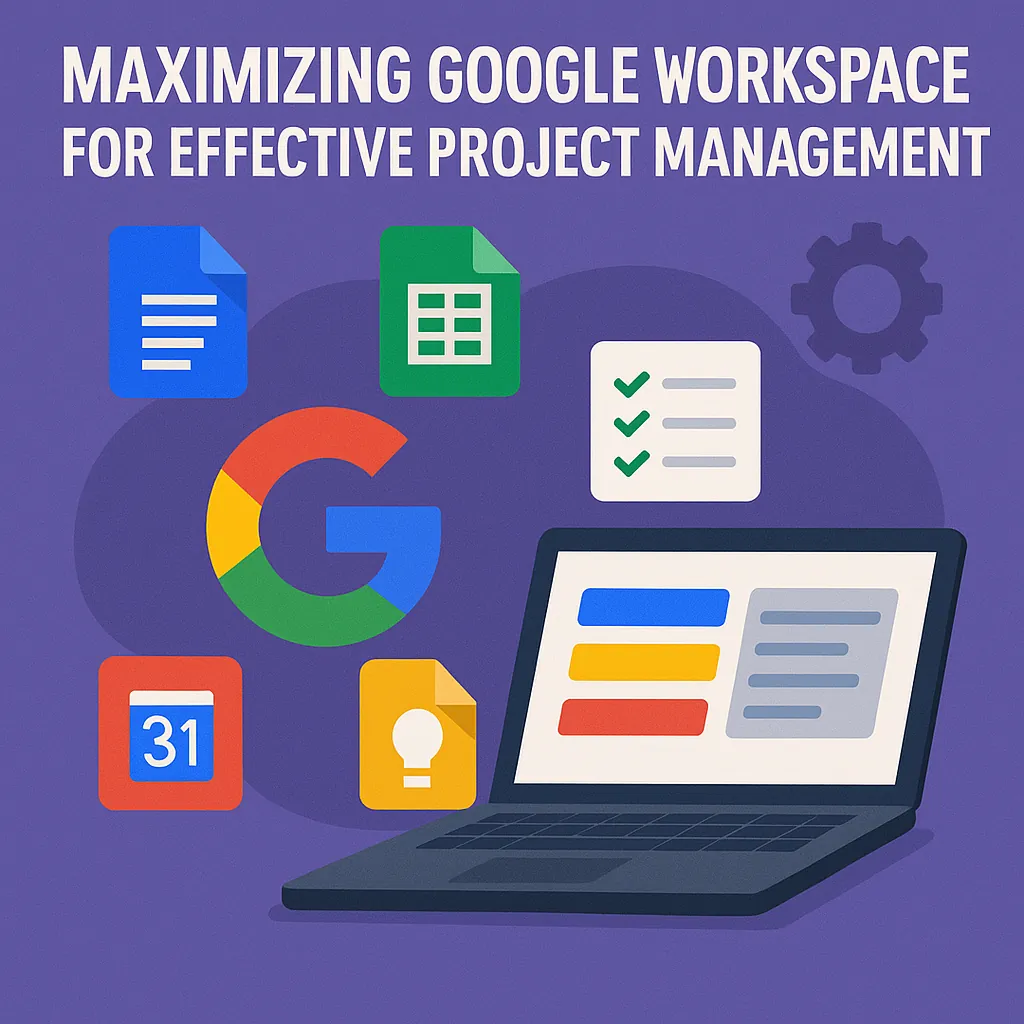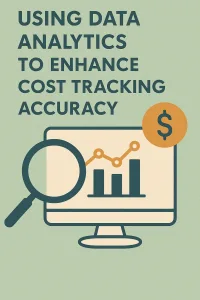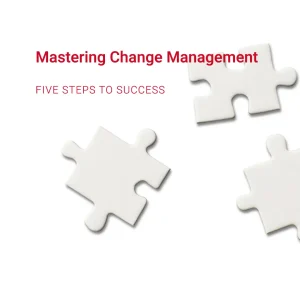Introduction
Effective project management is crucial for ensuring that teams collaborate efficiently and achieve their goals. Project management involves planning, executing, and overseeing projects to meet specific objectives within a defined timeline and budget. It plays a vital role in fostering teamwork, enhancing communication, and ensuring that resources are utilized effectively. By implementing structured project management practices, organizations can improve productivity, minimize risks, and deliver high-quality results.
As teams increasingly adopt remote and hybrid work models, the need for robust collaboration tools has never been more pressing. Google Workspace, formerly known as G Suite, offers a comprehensive suite of cloud-based applications designed to facilitate seamless collaboration among team members. This powerful toolkit includes familiar applications such as Google Docs, Sheets, Slides, Drive, and Meet, all of which can be integrated to streamline project management processes.
Leveraging Google Workspace for project management provides numerous benefits, including:
- Real-time Collaboration: Team members can work simultaneously on documents, spreadsheets, and presentations, allowing for immediate feedback and reducing the time spent on revisions.
- Centralized Information: Google Drive serves as a centralized repository for project files, ensuring that all team members have access to the latest documents and resources, which enhances transparency and accountability.
- Task Management: Tools like Google Tasks and Google Keep enable project managers to assign tasks, set deadlines, and track progress, ensuring that everyone stays on the same page.
- Effective Communication: Google Meet and Chat facilitate instant communication, making it easy for teams to discuss project updates, brainstorm ideas, and resolve issues in real-time.
By harnessing the capabilities of Google Workspace, project managers and team leaders can create a collaborative environment that fosters innovation, enhances productivity, and ultimately leads to successful project outcomes. In the following sections, we will explore specific Google Workspace tools and strategies that can be employed to optimize project management practices.
Understanding Google Workspace Tools
Google Workspace offers a suite of powerful tools that can significantly enhance project management through collaboration and integration. Here’s an overview of the key tools available, their collaborative features, and how they work together to streamline project workflows.
1. Google Drive
- Overview: Google Drive serves as a cloud storage solution that allows users to store, share, and access files from anywhere.
- Collaborative Features: Team members can upload documents, spreadsheets, and presentations, and share them with others. Permissions can be set to allow viewing, commenting, or editing, facilitating real-time collaboration.
- Integration: Drive integrates seamlessly with other Google Workspace tools, enabling easy access to files from within Docs, Sheets, and Slides.
2. Google Docs
- Overview: Google Docs is a word processing tool that allows users to create and edit documents online.
- Collaborative Features: Multiple users can work on a document simultaneously, with changes visible in real-time. Comments and suggestions can be added, making it easy to gather feedback and make revisions.
- Integration: Docs can be linked to Google Drive for easy file management and can be embedded in Google Sites for project documentation.
3. Google Sheets
- Overview: Google Sheets is a spreadsheet application that is ideal for data analysis, budgeting, and project tracking.
- Collaborative Features: Users can collaborate on data entry and analysis in real-time, with the ability to comment and chat within the sheet. This is particularly useful for tracking project progress and managing resources.
- Integration: Sheets can pull data from other Google Workspace tools, such as Google Forms for survey results, and can be linked to Google Docs for reporting.
4. Google Slides
- Overview: Google Slides is a presentation tool that allows users to create engaging presentations collaboratively.
- Collaborative Features: Team members can work together to design slides, add content, and provide feedback in real-time. The ability to comment and suggest edits enhances the collaborative process.
- Integration: Slides can incorporate images and data from Google Drive and Sheets, making it easy to present project updates and results.
5. Google Calendar
- Overview: Google Calendar is a scheduling tool that helps teams manage their time effectively.
- Collaborative Features: Users can create shared calendars for project timelines, set reminders for deadlines, and schedule meetings. The ability to invite team members ensures everyone is on the same page regarding project schedules.
- Integration: Calendar integrates with Google Meet for virtual meetings and can link to Google Tasks for tracking project to-dos.
6. Google Meet
- Overview: Google Meet is a video conferencing tool that facilitates virtual meetings and discussions.
- Collaborative Features: Teams can hold face-to-face meetings regardless of location, share screens, and collaborate in real-time. This is essential for remote teams or when quick discussions are needed.
- Integration: Meet can be scheduled directly from Google Calendar, ensuring that all team members have access to meeting links and details.
Setting Up Your Project in Google Workspace
Google Workspace offers a suite of powerful tools that can significantly enhance collaborative project management. By leveraging these tools effectively, project managers and team leaders can streamline their workflows, improve communication, and ensure that all team members are aligned with project goals. Here’s a step-by-step guide on how to set up your project using Google Workspace.
1. Creating a Google Drive Folder for Project Storage
The first step in organizing your project is to create a dedicated Google Drive folder. This folder will serve as the central repository for all project-related files and documents. Here’s how to do it:
- Create a New Folder: Open Google Drive, click on the “+ New” button, and select “Folder.” Name the folder according to your project for easy identification.
- Set Permissions: Share the folder with your team members by clicking on the “Share” button. You can set permissions to allow team members to view, comment, or edit files as needed.
- Organize Subfolders: Within your main project folder, consider creating subfolders for different aspects of the project, such as “Documentation,” “Reports,” and “Resources.” This will help keep everything organized and easily accessible.
2. Establishing Project Documentation with Google Docs
Google Docs is an excellent tool for creating and collaborating on project documentation. Here’s how to utilize it effectively:
- Create Project Documents: Start by creating essential documents such as project charters, meeting notes, and status reports. Use the “+ New” button in Google Drive to create a new Google Doc.
- Collaborative Editing: Invite team members to collaborate on documents in real-time. They can add comments, suggest edits, and make changes, ensuring that everyone’s input is considered.
- Version Control: Google Docs automatically saves revisions, allowing you to track changes over time. You can access the version history by clicking on “File” and then “Version history,” which is useful for reviewing past edits.
3. Using Google Sheets for Project Planning and Tracking
Google Sheets is a versatile tool for project planning and tracking progress. Here’s how to set it up:
- Create a Project Plan: Use Google Sheets to outline your project plan, including tasks, deadlines, and responsible team members. You can create columns for task descriptions, due dates, and status updates.
- Utilize Formulas: Take advantage of Google Sheets’ formulas to automate calculations, such as total hours worked or percentage completion. This can help you keep track of project metrics easily.
- Share and Collaborate: Share the Google Sheet with your team, allowing them to update their progress directly. This transparency helps everyone stay informed about the project’s status.
4. Setting Up a Project Timeline Using Google Calendar
Google Calendar is an effective tool for scheduling and managing project timelines. Here’s how to use it:
- Create a Project Calendar: Set up a dedicated calendar for your project. This can be done by clicking on the “+” next to “Other calendars” and selecting “Create new calendar.” Name it after your project.
- Add Key Dates: Populate the calendar with important project milestones, deadlines, and meetings. You can create events for each task and set reminders to keep everyone on track.
- Share the Calendar: Share the project calendar with your team members, ensuring that everyone is aware of upcoming deadlines and meetings. This fosters accountability and helps prevent scheduling conflicts.
By effectively utilizing Google Workspace tools, project managers and team leaders can create a collaborative environment that enhances productivity and keeps projects on track. Each tool plays a vital role in ensuring that all aspects of project management are covered, from documentation to scheduling, making it easier for teams to work together towards common goals.
Collaborative Project Management with Google Workspace
Effective collaboration is essential for successful project management. Google Workspace offers a suite of tools that can significantly enhance teamwork and streamline project workflows. Here’s how project managers and team leaders can leverage these tools for collaborative project management.
Real-time Collaboration in Google Docs and Sheets
Google Docs and Sheets are powerful tools for real-time collaboration. They allow multiple users to work on documents and spreadsheets simultaneously, making it easy to brainstorm ideas, draft reports, and analyze data together. Key features include:
- Simultaneous Editing: Team members can edit documents at the same time, which fosters immediate feedback and reduces the need for back-and-forth emails.
- Version History: Users can track changes and revert to previous versions if necessary, ensuring that no important information is lost during the editing process.
- Accessibility: Since these tools are cloud-based, team members can access documents from anywhere, facilitating remote work and collaboration across different locations.
Managing Tasks and Assignments with Google Tasks or Google Keep
Effective task management is crucial for keeping projects on track. Google Tasks and Google Keep provide simple yet effective ways to manage assignments:
- Google Tasks: This tool allows users to create to-do lists that can be integrated with Google Calendar. Project managers can assign tasks to team members, set due dates, and track progress, ensuring accountability and clarity in responsibilities.
- Google Keep: Ideal for capturing quick notes and ideas, Google Keep allows teams to share lists and reminders. It’s particularly useful for brainstorming sessions or when team members need to jot down thoughts during meetings.
Communicating Effectively through Google Meet and Chat
Clear communication is vital for project success. Google Meet and Google Chat offer robust solutions for team communication:
- Google Meet: This video conferencing tool enables face-to-face meetings, which can enhance understanding and rapport among team members. Features like screen sharing and recording meetings can help keep everyone on the same page.
- Google Chat: For quick conversations and updates, Google Chat provides a platform for instant messaging. Teams can create dedicated chat rooms for specific projects, allowing for focused discussions and easy access to project-related information.
Using Comments and Suggestions Features for Feedback and Revisions
Feedback is an integral part of the project management process. Google Workspace tools facilitate constructive feedback through their commenting and suggestions features:
- Comments: In Google Docs and Sheets, users can leave comments on specific sections of a document or spreadsheet. This allows for targeted feedback and discussions about particular points, making it easier to address concerns.
- Suggestions Mode: This feature enables users to propose edits without altering the original text. Team members can review suggestions and accept or reject them, promoting a collaborative approach to revisions.
By effectively utilizing Google Workspace tools, project managers and team leaders can enhance collaboration, streamline communication, and improve overall project outcomes. Embracing these tools not only fosters a more connected team environment but also drives productivity and efficiency in project management.
Tracking Progress and Performance
Effective project management hinges on the ability to track progress and performance accurately. Google Workspace offers a suite of tools that can be leveraged to enhance visibility and collaboration among team members. Here are some methods to track project progress using Google Workspace:
- Creating Dashboards in Google Sheets: Google Sheets is a powerful tool for visualizing project data. Project managers can create interactive dashboards that display key performance indicators (KPIs), project timelines, and resource allocation. By utilizing charts and graphs, teams can easily interpret data at a glance, making it simpler to identify trends and areas that require attention. For instance, a Gantt chart can be created to visualize project timelines, while pivot tables can summarize data for quick insights.
- Using Google Forms for Feedback Collection and Surveys: Google Forms is an excellent tool for gathering feedback from team members and stakeholders. Project managers can design surveys to assess team satisfaction, gather input on project direction, or evaluate the effectiveness of processes. The responses can be automatically collected in Google Sheets, allowing for easy analysis and reporting. This feedback loop is crucial for making informed decisions and adjustments throughout the project lifecycle.
- Setting Milestones and Deadlines in Google Calendar: Google Calendar can be utilized to set and track project milestones and deadlines. By creating events for key deliverables and deadlines, project managers can ensure that all team members are aware of important dates. Additionally, reminders can be set to notify team members as deadlines approach, helping to keep the project on track. Integrating Google Calendar with other tools in Google Workspace, such as Google Tasks, can further enhance task management and accountability.
By effectively utilizing these Google Workspace tools, project managers can enhance their ability to track progress and performance, leading to more successful project outcomes. The collaborative nature of these tools also fosters communication and engagement among team members, which is essential for any project’s success.
Staying Organized and Managing Time
Effective project management hinges on organization and time management, and Google Workspace offers a suite of tools that can significantly enhance these aspects. Here are some strategies for project managers and team leaders to leverage Google Workspace for staying organized and managing time effectively:
Utilizing Google Calendar for Scheduling and Reminders
- Centralized Scheduling: Google Calendar allows project managers to create shared calendars for their teams. This feature ensures that all team members are aware of important deadlines, meetings, and milestones, fostering transparency and accountability.
- Event Reminders: Set up reminders for key tasks and deadlines. Google Calendar can send notifications via email or pop-up alerts, helping team members stay on track and reducing the risk of missed deadlines.
- Time Blocking: Encourage team members to use time blocking techniques within Google Calendar. By allocating specific time slots for focused work on project tasks, teams can enhance productivity and minimize distractions.
Organizing Files and Folders in Google Drive for Easy Access
- Structured Folder Hierarchy: Create a well-organized folder structure in Google Drive that reflects the project’s phases or components. This organization makes it easier for team members to locate necessary documents quickly, reducing time spent searching for files.
- Naming Conventions: Implement consistent naming conventions for files and folders. This practice aids in quick identification and retrieval of documents, ensuring that everyone on the team can find what they need without confusion.
- Shared Drives: Utilize Shared Drives for project teams. This feature allows all members to access and collaborate on files in a centralized location, ensuring that everyone has the latest version of documents and reducing the risk of version control issues.
Integrating Third-Party Tools with Google Workspace for Enhanced Functionality
- Task Management Tools: Integrate task management applications like Trello or Asana with Google Workspace. These tools can sync with Google Calendar and Drive, allowing teams to manage tasks and deadlines seamlessly while keeping all project-related information in one place.
- Communication Platforms: Use tools like Slack or Microsoft Teams alongside Google Workspace for enhanced communication. Integrating these platforms can streamline discussions and file sharing, ensuring that all project communications are easily accessible.
- Automation Tools: Leverage automation tools like Zapier to connect Google Workspace with other applications. Automating repetitive tasks, such as updating project statuses or sending reminders, can save time and reduce manual errors.
By effectively utilizing Google Workspace tools, project managers and team leaders can enhance organization and time management within their teams. These strategies not only streamline workflows but also foster collaboration, ultimately leading to more successful project outcomes.
Best Practices for Using Google Workspace in Project Management
Google Workspace offers a suite of powerful tools that can significantly enhance project management efficiency and collaboration. Here are some best practices for project managers and team leaders to optimize their use of Google Workspace:
1. Regularly Updating Documents and Maintaining Version Control
- Utilize Google Docs and Sheets: These tools allow multiple users to edit documents simultaneously, ensuring that everyone has access to the most current information. Encourage team members to update documents in real-time to reflect the latest project developments.
- Version History: Google Workspace automatically saves versions of documents, allowing you to track changes over time. Familiarize your team with how to access version history in Google Docs and Sheets, so they can revert to previous versions if necessary. This feature is crucial for maintaining a clear record of project evolution and decisions made.
2. Encouraging Team Engagement Through Collaborative Sessions
- Google Drive for Shared Resources: Create a shared drive for your project where all relevant documents, spreadsheets, and presentations can be stored. This centralizes resources and makes it easier for team members to find and contribute to project materials.
- Collaborative Brainstorming with Google Jamboard: Use Google Jamboard for interactive brainstorming sessions. This digital whiteboard allows team members to contribute ideas visually, fostering creativity and engagement. Schedule regular brainstorming sessions to keep the team involved and generate innovative solutions.
3. Establishing Clear Communication Protocols Using Google Chat and Meet
- Set Up Google Chat Rooms: Create dedicated chat rooms for different project teams or topics. This helps streamline communication and keeps discussions organized. Encourage team members to use these rooms for quick updates and questions, reducing the need for lengthy email threads.
- Regular Video Meetings with Google Meet: Schedule regular check-ins using Google Meet to discuss project progress, address challenges, and celebrate milestones. Video meetings can enhance team cohesion and ensure that everyone is aligned on project goals. Establish a routine for these meetings, such as weekly or bi-weekly, to maintain consistent communication.
By implementing these best practices, project managers and team leaders can leverage Google Workspace to foster collaboration, enhance communication, and streamline project management processes. This approach not only improves team productivity but also contributes to a more engaged and motivated project team.
Conclusion
Effective project management is crucial for success, and leveraging the right tools can make all the difference. Google Workspace offers a suite of powerful applications that enhance collaboration, streamline communication, and improve overall project efficiency. Here are the key takeaways from our exploration of Google Workspace for project management:
- Enhanced Collaboration: Google Workspace tools like Google Docs, Sheets, and Slides allow team members to work simultaneously on documents, providing real-time updates and feedback. This collaborative approach minimizes miscommunication and ensures everyone is on the same page.
- Centralized Communication: With Google Meet and Google Chat, teams can easily communicate and hold virtual meetings, regardless of their physical location. This integration fosters a more connected team environment, essential for project success.
- Task Management and Organization: Google Tasks and Google Keep help project managers and team leaders organize tasks, set deadlines, and prioritize work effectively. These tools ensure that everyone knows their responsibilities and deadlines, reducing the risk of oversight.
- Accessibility and Integration: The cloud-based nature of Google Workspace means that team members can access their projects from anywhere, on any device. Additionally, the seamless integration between different Google applications enhances workflow and productivity.
As you consider implementing these tools in your project management practices, we encourage you to experiment with the various features and functionalities that Google Workspace offers. Each tool has unique capabilities that can be tailored to fit your team’s specific needs.
Find out more about Shaun Stoltz https://www.shaunstoltz.com/about/.
This post was written by an AI and reviewed/edited by a human.