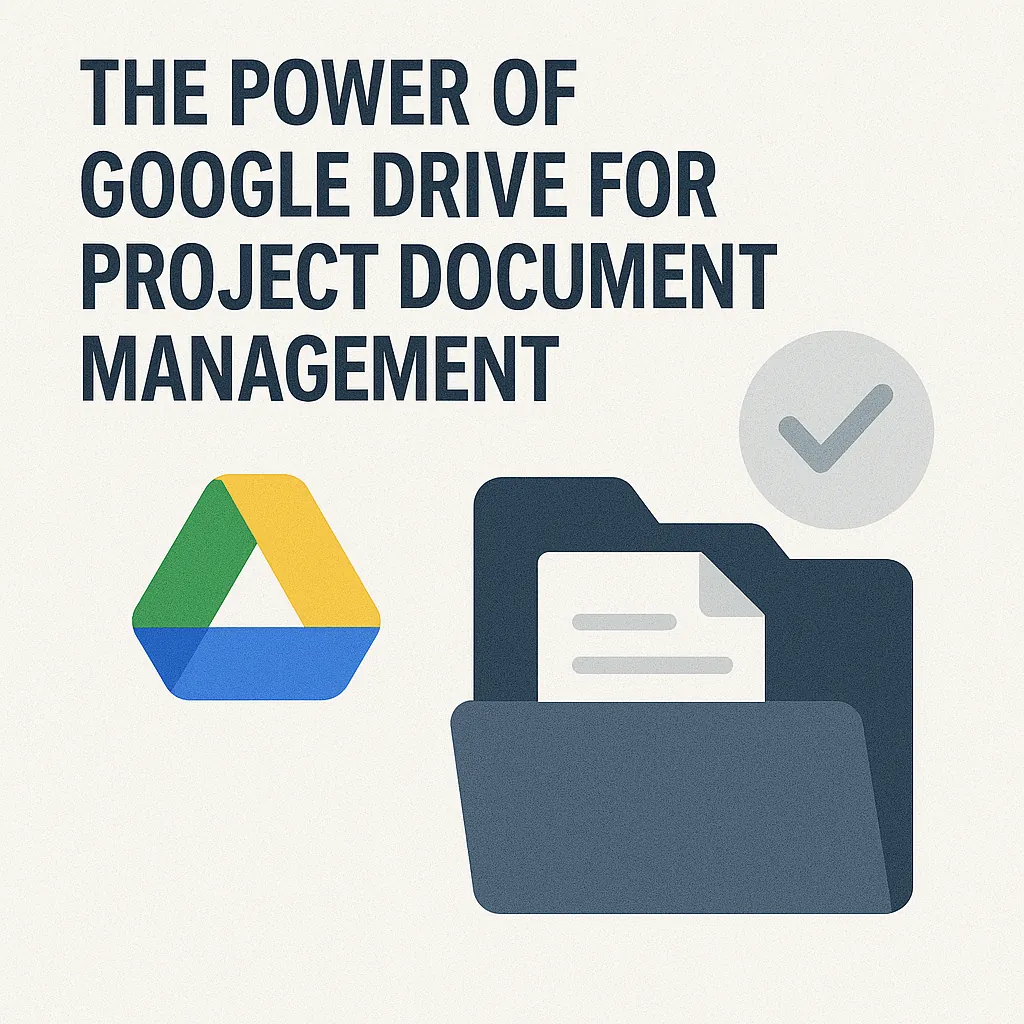Introduction to Google Drive for Project Management
Effective document management is crucial for ensuring that all team members have access to the necessary information and resources. Google Drive has emerged as a powerful tool for project managers and document controllers, offering a suite of features designed to streamline the organization and management of project documentation.
Overview of Google Drive and Its Features
Google Drive is a cloud-based storage solution that allows users to store, share, and collaborate on files from anywhere with an internet connection.
Key features include:
- Cloud Storage: Google Drive provides ample storage space, allowing project teams to store documents, spreadsheets, presentations, and more without the need for physical storage devices.
- File Sharing and Permissions: Users can easily share files with team members and set permissions to control who can view, comment, or edit documents. This ensures that sensitive information is protected while still being accessible to those who need it.
- Integration with Google Workspace: Google Drive seamlessly integrates with other Google applications such as Google Docs, Sheets, and Slides, enabling users to create and edit documents in real-time.
- Version History: The version history feature allows users to track changes made to documents over time, making it easy to revert to previous versions if necessary.
Importance of Document Management in Project Management
Effective document management is a cornerstone of successful project management. It ensures that all project-related information is organized, easily accessible, and up-to-date. Key benefits include:
- Improved Communication: Centralized documentation helps eliminate confusion and miscommunication among team members, as everyone can refer to the same set of documents.
- Enhanced Accountability: With clear documentation, project managers can assign tasks and responsibilities, making it easier to track progress and hold team members accountable.
- Streamlined Processes: Organized documentation reduces the time spent searching for files, allowing project teams to focus on their core tasks and improve overall efficiency.
Collaborative Features That Enhance Teamwork
One of the standout features of Google Drive is its collaborative capabilities, which significantly enhance teamwork. These include:
- Real-Time Collaboration: Multiple users can work on the same document simultaneously, allowing for instant feedback and updates. This fosters a more dynamic and interactive working environment.
- Commenting and Suggestions: Team members can leave comments and suggestions directly on documents, facilitating discussions and enabling quick resolutions to issues.
- Task Assignment: Google Drive allows users to assign tasks within documents, ensuring that everyone knows their responsibilities and deadlines.
Setting Up Google Drive for Your Project
Google Drive is an invaluable tool for project managers and document controllers, providing a centralized platform for organizing and managing project documentation. Here’s a guide on how to effectively set up Google Drive for your project, ensuring that all team members can easily access and collaborate on essential documents.
1. Creating a Google Drive Account
If you don’t already have a Google Drive account, follow these steps to create one:
- Sign Up: Visit the Google Drive website and click on the “Go to Google Drive” button. If you don’t have a Google account, you will be prompted to create one. Fill in the required information, including your name, email address, and password.
- Existing Account: If you already have a Google account (e.g., Gmail), simply log in using your credentials. Your Google Drive will be accessible from the Google Apps menu.
2. Creating Project-Specific Folders
Once you have access to Google Drive, the next step is to create a structured folder system tailored to your project. Here’s how to do it:
Create a New Folder: Click on the “+ New” button on the left sidebar and select “Folder.” Name the folder according to your project.
Subfolders for Organization: Inside your main project folder, create subfolders for different phases of the project. Common categories include:
- Planning: Store project proposals, timelines, and resource allocation documents.
- Execution: Include all documents related to the implementation phase, such as task assignments, meeting notes, and progress reports.
- Monitoring: Keep track of performance metrics, status updates, and any changes to the project scope.
This hierarchical structure not only helps in organizing documents but also makes it easier for team members to find what they need quickly.
3. Tips on Naming Conventions
To enhance navigation and searchability within Google Drive, consider implementing a consistent naming convention for your folders and files. Here are some tips:
- Be Descriptive: Use clear and descriptive names that reflect the content of the document. For example, instead of naming a file “Report,” use “Q1_Project_Status_Report_April_2025.”
- Include Dates: Incorporate dates in your file names to track versions and updates easily. Use a standard format (e.g., YYYY-MM-DD) for consistency.
- Use Keywords: Include relevant keywords that team members might use when searching for documents. This will improve the chances of finding the right files quickly.
By following these steps and tips, you can create a well-organized Google Drive environment that supports effective project management and enhances collaboration among team members. This structured approach not only saves time but also reduces the risk of miscommunication and document loss, ultimately contributing to the success of your project.
Organizing Project Documentation
Effective project management relies heavily on the organization and accessibility of project documentation. Google Drive offers a robust platform for project managers and document controllers to streamline their document management processes. Here are some strategies to efficiently categorize and store project documents in Google Drive:
Best Practices for Organizing Files
- Categorization by Task, Phase, or Team Member: One of the most effective ways to organize files is by categorizing them based on specific tasks, project phases, or team members. This method allows for quick access to relevant documents and ensures that all team members can find what they need without sifting through unrelated files. For instance, you might create main folders for each project phase (e.g., Planning, Execution, Closure) and then subfolders for each task within those phases.
- Using Subfolders for Detailed Organization: Subfolders can significantly enhance the organization of your project documentation. By creating subfolders within main project folders, you can further refine the categorization. For example, within a “Planning” folder, you could have subfolders for “Meeting Notes,” “Budget Proposals,” and “Timeline Drafts.” This hierarchical structure not only keeps documents organized but also makes it easier for team members to navigate through the project files.
Implementing Version Control and File Naming Best Practices
- Version Control: Maintaining version control is crucial in project management to avoid confusion over document updates. Google Drive allows users to keep track of changes made to documents, but it’s also beneficial to implement a naming convention that includes version numbers or dates. For example, a file could be named “Project_Plan_v1.0” and updated to “Project_Plan_v1.1” after revisions. This practice helps team members quickly identify the most current version of a document.
- File Naming Best Practices: Establishing a consistent file naming convention is essential for effective document management. A good naming convention should be descriptive and include key information such as the project name, document type, and date. For instance, a file could be named “ProjectX_MeetingNotes_2025-04-07” to provide clarity on its content and relevance. This approach not only aids in quick identification but also enhances searchability within Google Drive.
By implementing these strategies, project managers and document controllers can leverage Google Drive to create a well-organized and efficient document management system. This not only improves collaboration among team members but also ensures that critical project documentation is easily accessible when needed.
Collaborative Features of Google Drive
Google Drive offers a robust suite of collaborative features that can significantly enhance project management by streamlining document management and fostering teamwork. Here’s how project managers and document controllers can leverage these tools effectively:
- Sharing Documents and Folders: Google Drive allows users to easily share documents and entire folders with team members and stakeholders. By simply clicking the “Share” button, project managers can enter email addresses or generate shareable links. This feature ensures that everyone involved in the project has access to the necessary documentation, facilitating seamless communication and collaboration. Additionally, users can share files with specific individuals or groups, making it easy to manage who has access to sensitive information.
- Using Comments and Suggestions: One of the standout features of Google Drive is the ability to leave comments and suggestions directly on documents. Team members can highlight text and add comments, which can be particularly useful for providing feedback or asking questions. This real-time interaction allows for quick revisions and clarifications, reducing the back-and-forth typically associated with email communications. Furthermore, the “Suggesting” mode enables users to propose edits without altering the original text, allowing project managers to review changes before implementation.
- Setting Permissions: Google Drive provides granular control over document access through customizable permissions. Project managers can set different levels of access for each team member, such as “Viewer,” “Commenter,” or “Editor.” This capability is crucial for maintaining document integrity and security, as it allows managers to restrict editing rights to only those who need it. By controlling who can view or edit documents, project managers can ensure that sensitive information remains protected while still promoting collaboration among team members.
Integrating Google Drive with Other Tools
Effective documentation is crucial for ensuring that all team members are aligned and that project goals are met. Google Drive serves as a powerful platform for managing project documents, but its capabilities can be significantly enhanced when integrated with other project management tools. Here’s how project managers and document controllers can leverage these integrations to streamline their documentation processes.
Overview of Compatible Project Management Tools
Several popular project management tools seamlessly integrate with Google Drive, allowing for a more cohesive workflow. Some of the most notable include:
- Trello: This visual project management tool allows users to create boards, lists, and cards to organize tasks. By integrating Google Drive, users can attach files directly from their Drive to Trello cards, ensuring that all relevant documents are easily accessible within the context of specific tasks.
- Asana: Asana is another widely used project management platform that helps teams track their work. With Google Drive integration, users can link documents to tasks, making it simple to reference project files without leaving the Asana interface.
- Slack: While primarily a communication tool, Slack can be integrated with Google Drive to share files and updates in real-time. This integration allows team members to collaborate on documents directly within their communication channels.
How to Link Google Drive Files in Project Management Software
Linking Google Drive files to project management software is a straightforward process that enhances accessibility and collaboration. Here’s a general guide on how to do this:
- Open Your Project Management Tool: Start by navigating to the project or task where you want to link a Google Drive file.
- Select the Attachment Option: Most project management tools have an option to attach files. Look for a paperclip icon or an “Attach” button.
- Choose Google Drive: When prompted to select a file source, choose Google Drive. You may need to log in to your Google account if you haven’t already.
- Select the File: Browse through your Google Drive to find the document you want to link. Select it and confirm the attachment.
- Save Changes: Ensure that you save any changes in your project management tool to finalize the link.
By following these steps, project managers can ensure that all team members have easy access to the necessary documentation, reducing the time spent searching for files.
Benefits of Automation and Integration for Efficiency
Integrating Google Drive with project management tools not only simplifies document management but also offers several key benefits:
- Increased Efficiency: Automation reduces the need for manual updates and file sharing. When documents are linked directly to tasks, team members can access the latest versions without having to navigate multiple platforms.
- Enhanced Collaboration: With integrated tools, team members can collaborate in real-time on documents, making it easier to gather feedback and make necessary adjustments quickly.
- Centralized Information: By consolidating project documentation within a single ecosystem, project managers can maintain better oversight of project progress and ensure that all team members are working with the most current information.
- Streamlined Workflows: Automation features, such as notifications for document updates or task deadlines, help keep team members informed and engaged, leading to smoother project execution.
Maintaining Document Security and Compliance
Ensuring the security and compliance of project documentation is paramount. Google Drive offers a robust platform for managing project documents, but it is essential to understand how to leverage its security features effectively. Here’s an overview of Google Drive’s security capabilities, best practices for maintaining document privacy, and an understanding of compliance requirements.
Overview of Google Drive’s Security Features
Google Drive provides several built-in security features designed to protect your project documents:
- Encryption: Google Drive encrypts files both in transit and at rest, ensuring that your data is secure from unauthorized access. This encryption uses advanced protocols to safeguard sensitive information.
- Access Controls: Project managers can set specific permissions for each document, allowing them to control who can view, comment, or edit files. This granular access control helps prevent unauthorized changes and data breaches.
- Two-Factor Authentication (2FA): Enabling 2FA adds an extra layer of security by requiring users to verify their identity through a second method, such as a mobile device, before accessing their Google Drive account.
- Activity Monitoring: Google Drive provides an activity dashboard that allows users to track changes made to documents. This feature helps in identifying any unauthorized access or modifications.
Best Practices for Maintaining Document Privacy and Security
To maximize the security of project documents in Google Drive, consider the following best practices:
- Regularly Review Permissions: Periodically audit who has access to your documents and adjust permissions as necessary. Remove access for individuals who no longer need it, such as former team members.
- Use Strong Passwords: Encourage team members to use strong, unique passwords for their Google accounts. This reduces the risk of unauthorized access due to weak password practices.
- Educate Team Members: Provide training on the importance of document security and the specific features of Google Drive. Ensure that all team members understand how to use the platform securely.
- Backup Important Documents: While Google Drive is reliable, it’s wise to maintain backups of critical documents in another secure location. This can protect against accidental deletions or data loss.
Understanding Compliance Requirements for Project Documentation
Compliance with industry regulations and standards is crucial for project documentation. Here are key considerations:
- Data Protection Regulations: Familiarize yourself with relevant data protection laws, such as GDPR or HIPAA, depending on your industry. Ensure that your document management practices align with these regulations to avoid legal repercussions.
- Retention Policies: Establish clear retention policies for project documents, specifying how long documents should be kept and when they should be archived or deleted. This helps in maintaining compliance and managing storage effectively.
- Audit Trails: Utilize Google Drive’s activity logs to maintain an audit trail of document access and changes. This can be invaluable during compliance audits, demonstrating that proper security measures are in place.
By understanding and implementing these security features and best practices, project managers and document controllers can effectively manage project documentation in Google Drive while ensuring compliance and protecting sensitive information.
Best Practices for Effective Document Management
Managing project documentation effectively is crucial for project managers and document controllers. Google Drive offers a robust platform for organizing and storing project-related documents. Here are some best practices to ensure successful document management within Google Drive:
- Conduct Regular Audits of Document Organization and Storage:
Regular audits help maintain an organized structure within Google Drive. Schedule periodic reviews to assess the folder hierarchy, naming conventions, and overall document organization. This practice ensures that outdated or irrelevant documents are archived or deleted, keeping the workspace clutter-free and efficient. - Encourage Team Members to Follow Set Guidelines:
Establish clear guidelines for document management that all team members must adhere to. This includes standardized naming conventions, folder structures, and document types. By promoting consistency, team members can easily locate and share documents, reducing confusion and enhancing collaboration. Consider creating a shared document that outlines these guidelines for easy reference. - Importance of Training Team Members on Google Drive Usage:
Providing training sessions for team members on how to effectively use Google Drive is essential. This training should cover key features such as document sharing, commenting, version history, and collaboration tools. By equipping team members with the necessary skills, you can enhance their productivity and ensure that they utilize Google Drive to its full potential.
By implementing these best practices, project managers and document controllers can leverage Google Drive to streamline project documentation management, fostering a more organized and collaborative work environment.
Conclusion
In conclusion, Google Drive emerges as a powerful tool for project document management, offering a range of benefits that can significantly enhance the efficiency and organization of project workflows. Here are the key takeaways:
- Centralized Storage: Google Drive allows project managers and document controllers to store all project-related documents in one accessible location. This centralization not only simplifies document retrieval but also ensures that all team members have access to the most up-to-date information, reducing the risk of errors and miscommunication.
- Collaboration Features: The real-time collaboration capabilities of Google Drive enable team members to work together seamlessly, regardless of their physical location. This fosters a more dynamic and interactive project environment, where feedback can be provided instantly, and changes can be made collaboratively.
- Version Control: With Google Drive, users can easily track changes and maintain version history for all documents. This feature is crucial for project management, as it allows teams to revert to previous versions if necessary, ensuring that important information is never lost.
- Integration with Other Google Tools: Google Drive integrates smoothly with other Google applications, such as Google Docs, Sheets, and Slides. This integration streamlines the project management process, allowing for the creation and editing of documents directly within the Drive, further enhancing productivity.
- Accessibility and Security: Google Drive is accessible from any device with internet connectivity, making it easy for project managers and team members to access documents on the go. Additionally, Google Drive offers robust security features, including customizable sharing settings and two-factor authentication, ensuring that sensitive project information remains protected.
As you consider implementing these strategies for managing your project documentation, we encourage you to explore the full potential of Google Drive. By leveraging its features, you can enhance your project management practices and improve overall team collaboration.
Find out more about Shaun Stoltz https://www.shaunstoltz.com/about/.
This post was written by an AI and reviewed/edited by a human.